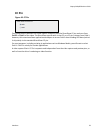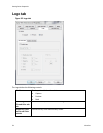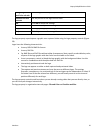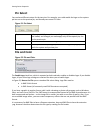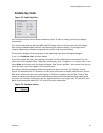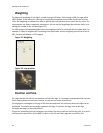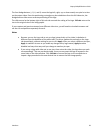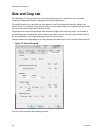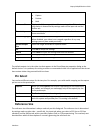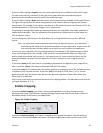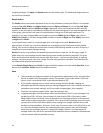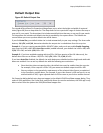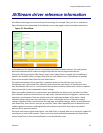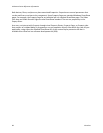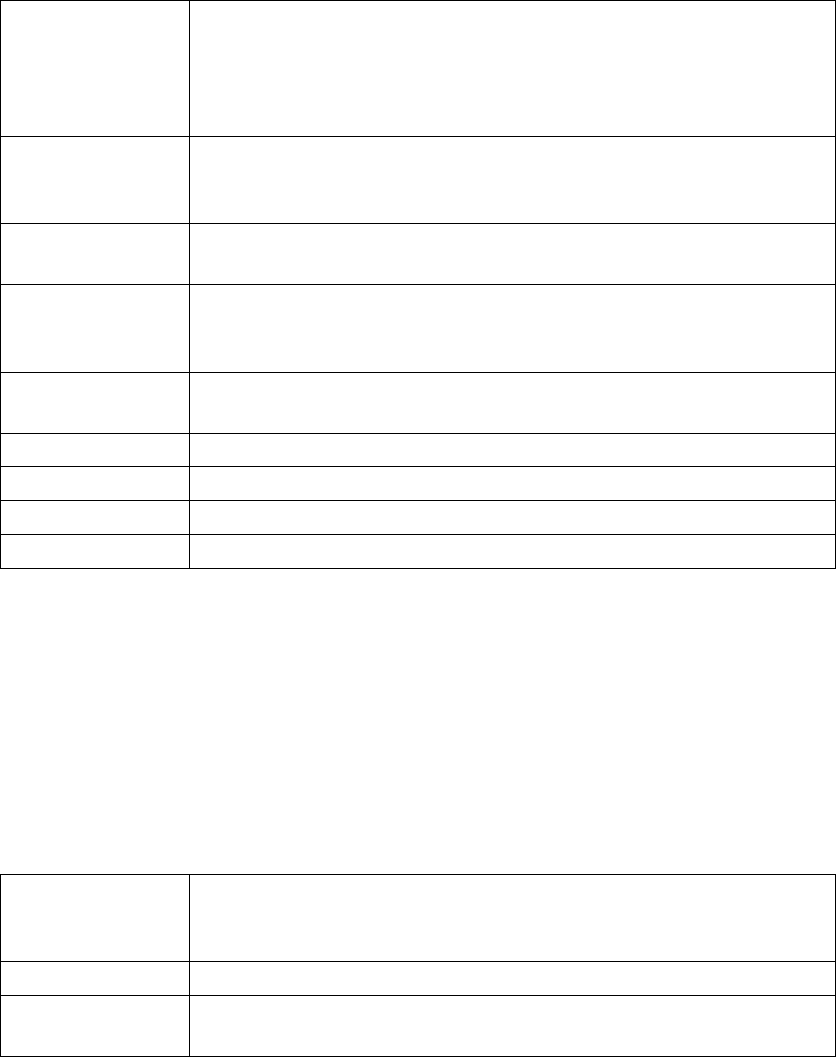
Osprey 240e/450e User Guide
ViewCast 61
Pin Select
This field has three choices:
Capture
Preview
Both
Reference Size
Displays the full uncropped size of the incoming video. This read-only
information is determined by settings made on the Input tab and the
RefSize tab.
Granularity
This control helps you choose crop and output sizes that observe
those restrictions
Enable Cropping
When enabled, your video is cropped to the indicated boundaries.
When disabled, your video is not cropped regardless of any crop
settings you may have made previously.
Default Output
Size
Select the height and width of captured video.
OK
Click OK to accept the settings.
Cancel
Click Cancel to reject the settings and close the window.
Apply
Click Apply to apply the settings.
Help
Click Help to access the user guide.
The default output size is the video size that appears in the DirectShow pin properties dialog as the
default choice. It is a pathway for setting a custom or nonstandard video size in applications that do not
have custom video sizing controls built into them.
Pin Select
You can have different setups for the two pins. For example, you could enable cropping on the capture
pin but not on the preview pin.
Capture
When you click Capture, the current crop settings for the capture pin
are loaded, and changes you make apply only to the capture pin, not
to the preview pin.
Preview
The Preview button works analogously.
Both
When you click Both, changes you make to the crop setup apply to
both the capture and preview pins. This setting is the default.
Reference Size
The reference size information is always read-only on this dialog tab. The reference size is determined
by settings made on other tabs – specifically, the Input tab, where you select a 525-line or 625-line
standard, and the RefSize tab, where you select Square Pixel or CCIR proportioning. The read-only text
box describes which of these options is currently governing the reference size.