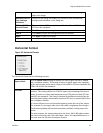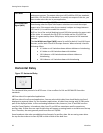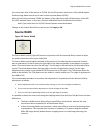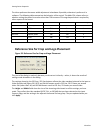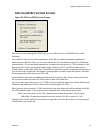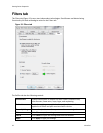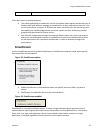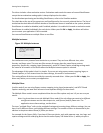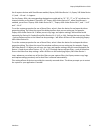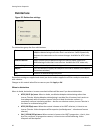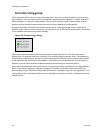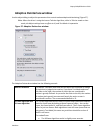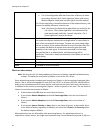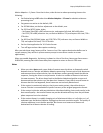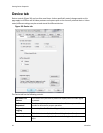Osprey 240e/450e User Guide
ViewCast 35
list of capture devices with SimulStream enabled, Osprey 240 Video Device 1.1, Osprey 240 Video Device
1.2, and …1.3 and …1.4 appear.
For the Osprey-450e, the corresponding designations would add an “A”. “B”, “C”, or “D” to indicate the
channel number on the board. Therefore, for “Osprey-450e Video Device 1A”, when SimulStream is
enabled, you will see “Osprey-450e Video Device 1A.1”, “Osprey-450e Video Device 1A.2”, and “…1A.3”
and “…1A.4”.
To set the custom properties for one of these filters, select it from the device list and open the driver
properties dialog. The title at the top of the dialog confirms that you are setting up, for example,
Osprey-450e Video Device 1A.2. When you set crop, logo, and caption settings, these will be saved
separately for Device 1A.2 and will not affect Devices 1A.1, 1A.3, or 1A.4. Settings that are not per-filter
– such as Reference Size or the Video Proc Amp settings – will affect all filters on the underlying Osprey-
450e Video Device 1A.
To set the custom properties for one of these filters, select it from the device list and open the driver
properties dialog. The title at the top of the window confirms you are setting up, for example, Osprey
240 Video Device 1.2. When you set crop, size, logo, and caption settings, they are saved separately for
Device 1.2 and do not affect Devices 1.1, 1.3, or 1.4. Settings that are not per-filter – such as Reference
Size or the Video Proc Amp settings –affect all filters on the underlying Osprey 240 Video Device 1.
Later, whenever you select one of the four filters as your capture filter, the Osprey custom crop, logo,
and caption settings previously set for that filter is selected automatically.
This setting affects all devices served by the currently accessed driver. The driver prompts you to restart
the system or your application if needed.