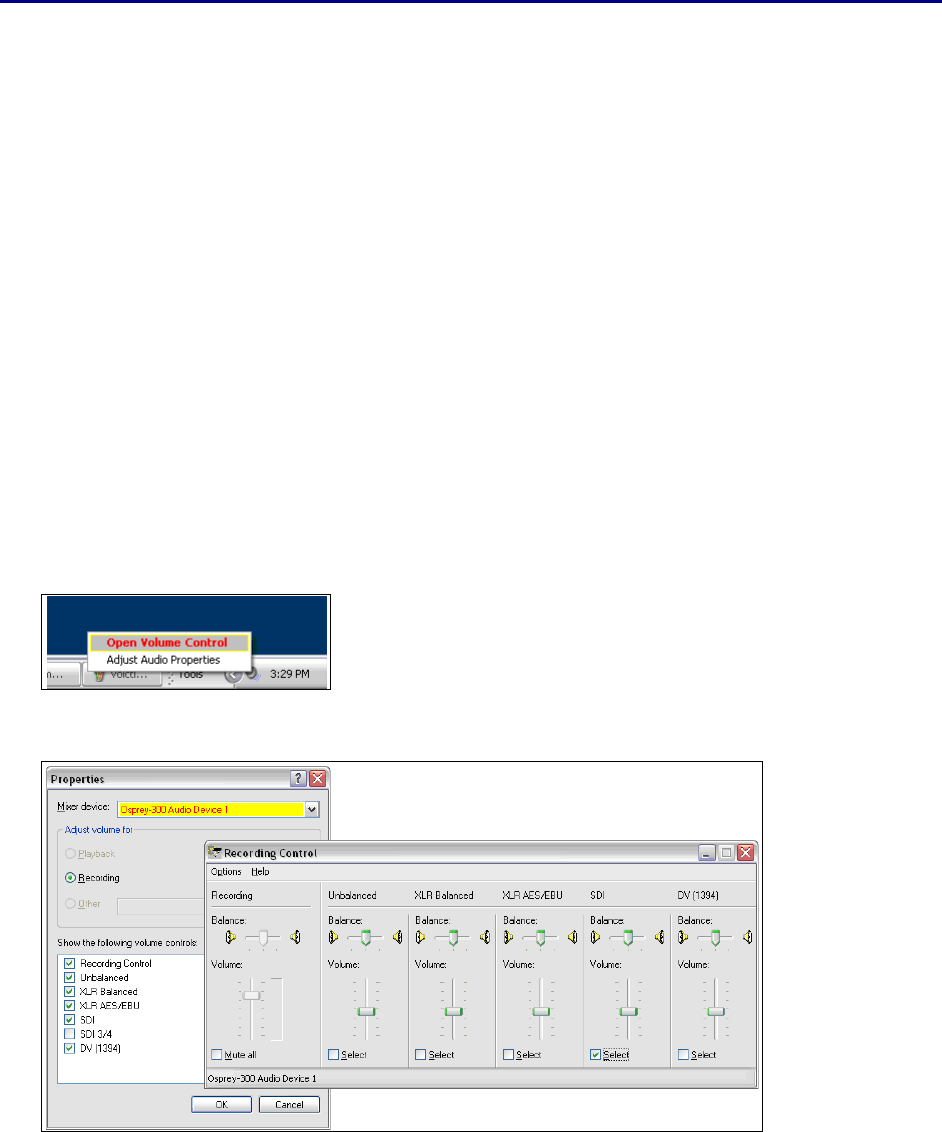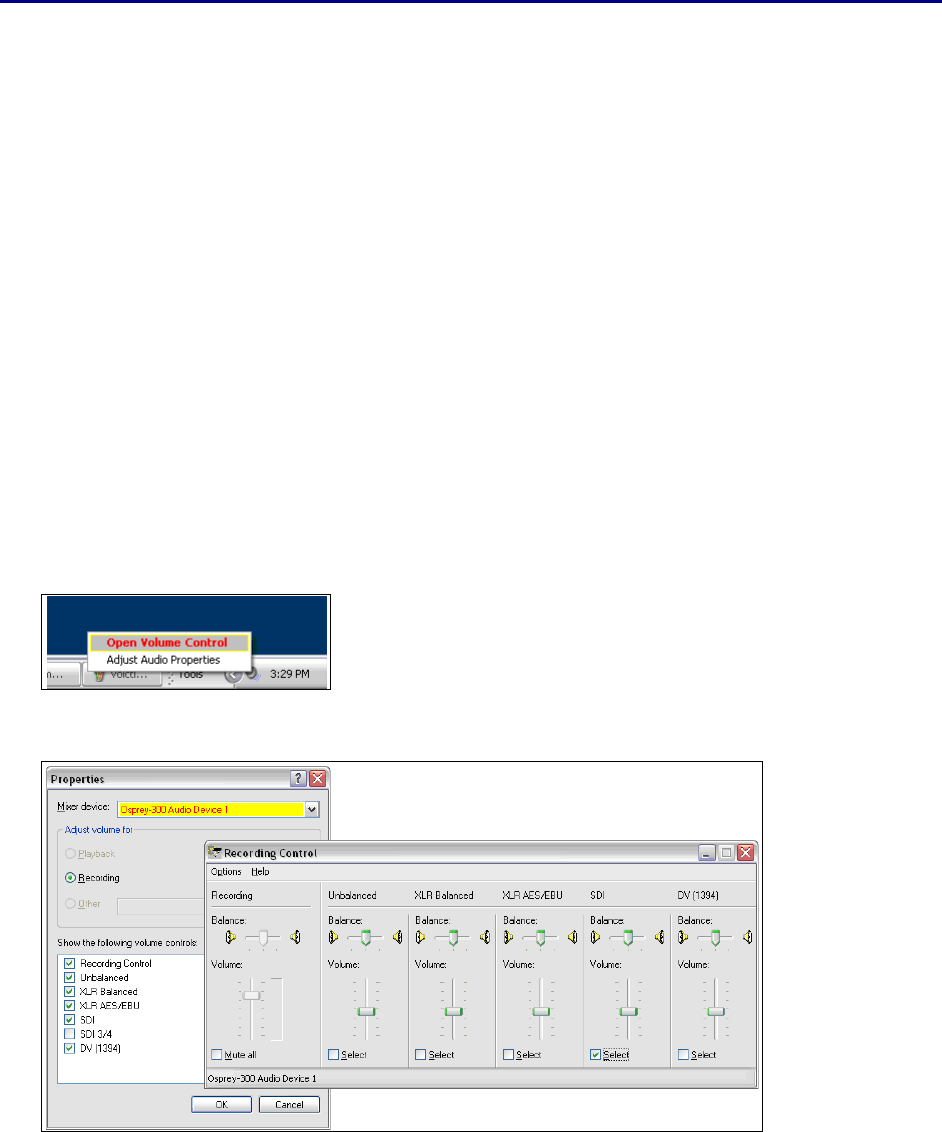
Osprey 240e/450e User Guide
ViewCast 81
Audio driver
Setup and control for audio are much simpler than for video.
Selecting the audio source and input volume
You set the audio source using the Osprey mixer driver interface. Most applications, including the
Windows Media Encoder applications, interface to the mixer driver directly and expose the look and feel
specific to that application. However, you can also use the default Windows interface to the mixer
driver. There are two simple methods for getting to the mixer source and volume control dialog box.
The easiest method for accessing this interface is to right click the speaker symbol on your
taskbar (typically on the bottom right-hand side of your screen). Then select the Open
Volume Control option (Figure 70). (There is a check box in Control Panel Sounds and
Audio Devices to make this icon appear.)
If you do not see the speaker symbol, click Start on the Start Menu, select Start All
Programs Accessories Entertainment Volume Control.
Either of these two methods brings up the audio mixer interface for the audio playback device, as shown
below.
Figure 70. Open Volume Control
Figure 71. Recording Control
To get to the Osprey audio capture (recording) device, select Properties under Recording Control
options menu. The Properties dialog displays. Click on the Mixer device drop-down list at the top to see