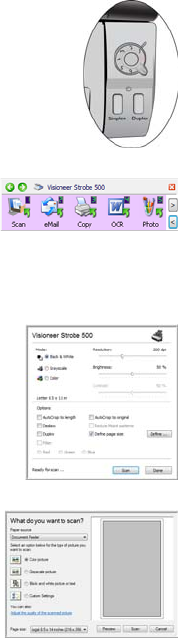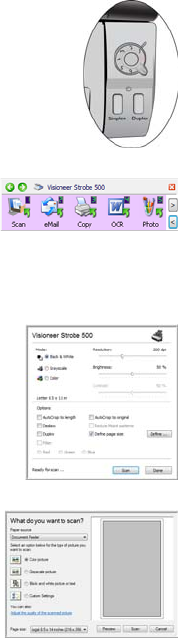
34 VISIONEER STROBE 500 SCANNER USER’S GUIDE
SCANNING INTERFACES
You have several different scanning options with your Visioneer Strobe 500
scanner. Each method scans equally well, so use the one with appropriate
options for the item you are scanning.
■ OneTouch Scanner Buttons—When you press either the Simplex or
Duplex button, documents are scanned using the scan settings assigned
to the selected number on the dial. The scanned images are then sent to
a destination on your computer or network drive. See “Scanning from
OneTouch” on page 35.
■ OneTouch Button Panel—Use this scan option when you want to scan
from the computer screen. Scanning from the on-screen OneTouch
Button Panel is the same as selecting a scanning option on the scanner,
except you click an icon that represents the function number. See “Scan
from the OneTouch Button Panel” on page 38.
■ TWAIN Interface—This option uses your scanner’s TWAIN interface
to scan. Select scanning options before scanning, put the document in
the scanner, then click the Scan button on the TWAIN interface
window. See “Scanning with the TWAIN Interface” on page 86.
■ Windows Image Acquisition (WIA)—If your computer is running
Windows version XP or later, you can use this option to scan with the
Microsoft Windows WIA interface. See “Scanning from WIA” on
page 89.