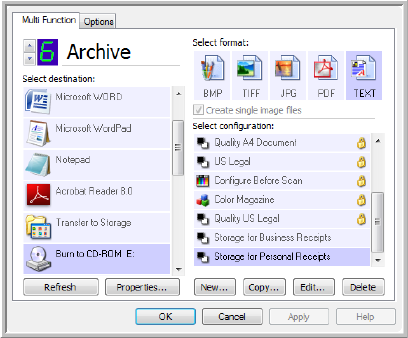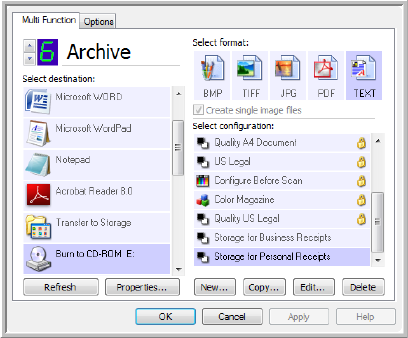
SCAN AND BURN TO A CD 73
SCAN AND BURN TO A CD
If you have a CD burner attached to your computer, you can scan directly
from your scanner onto a CD. This feature is available only on computers
running Windows version XP or later.
1. Open the OneTouch Properties window.
2. Select Burn to CD as the Destination Application.
3. Choose a Page Format and a Scan Configuration.
4. Click OK.
5. Now start scanning using the button you selected to use to scan and
burn to a CD.
When scanning is finished, a bubble message on the screen tells you
that files are waiting to be burned to the CD.
6. Open the OneTouch window and click the Properties button.
7. Make sure a blank CD is in the CD burner.
8. Click the
Burn to CD button.
The CD burner begins and your scanned documents are written to the
CD. If other files are also waiting in this location, they will get written
with the OneTouch files on the CD.