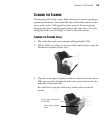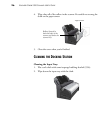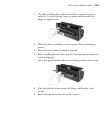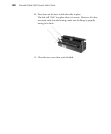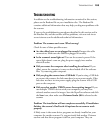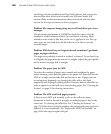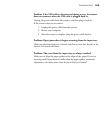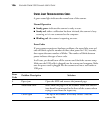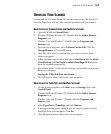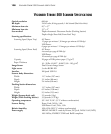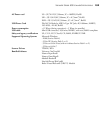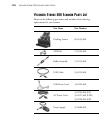TROUBLESHOOTING 103
TROUBLESHOOTING
In addition to the troubleshooting information contained in this section,
please see the Readme file on your installation disc. The Readme file
contains additional information that may help you diagnose problems with
the scanner.
If you try the troubleshooting procedures described in this section and in
the Readme file, and the scanner still has problems, visit our web site at
www.visioneer.com for additional technical information.
Problem: The scanner won’t scan. What’s wrong?
Check for one of these possible causes:
■ Are the cables loose or not plugged in securely? Inspect the cable
connections. Make sure the cables are plugged in securely.
■ Is the scanner’s status light on? Turn on the scanner’s power. If the
status light doesn’t come on, plug the power supply into another
electrical outlet.
■ Did you restart the computer after installing the software? If you
didn’t restart the computer, it may not have loaded all of the software
files. Try restarting your computer.
■ Did you plug the scanner into a USB hub? If you’re using a USB hub
to connect the scanner, the hub must have its own power supply. If the
hub does not have its own power supply, plug the scanner into a USB
port on the computer.
■ Did you select another TWAIN source for acquiring images? If you
use multiple TWAIN devices with your computer, you may have
selected another source for images. Start the PaperPort software and click
the Scan icon, then make sure Visioneer Strobe 500 is selected as the
scanner.
Problem: The installation will not complete successfully. If installation
finishes, the scanner’s OneTouch 4.0 options do not seem to work
properly.
A likely cause is that some driver programs are already installed on your
computer for another scanner. Or you previously had another Visioneer
scanner and that driver program is still on your computer. They are