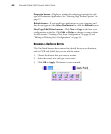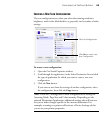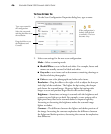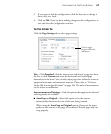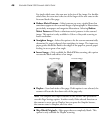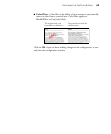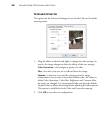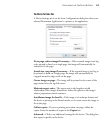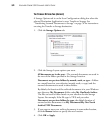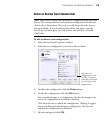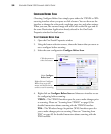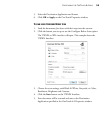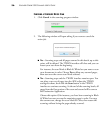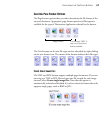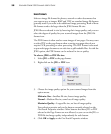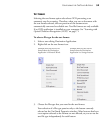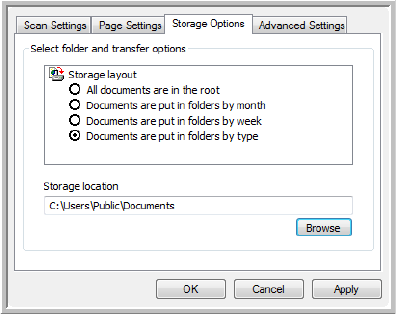
52 VISIONEER STROBE 500 SCANNER USER’S GUIDE
THE STORAGE OPTIONS TAB (ARCHIVE)
A Storage Options tab is on the Scan Configurations dialog box when the
selected Destination Application is set as Transfer to Storage. See
“Transferring Scanned Documents to Storage” on page 76 for instructions
on using the Transfer to Storage destination.
1. Click the Storage Options tab.
2. Click the Storage Layout options you want.
All documents are in the root—The scanned documents are saved in
the root of the folder specified in the Storage Location.
Documents are put into folders by month, week, or type—Folders
are created based on your selection (month, week, or type) and the
scanned documents are saved in those folders.
By default, the location of the archived documents is in your Windows
user directory My Documents folder under My OneTouch Archive.
The files are saved a folder based on your selection for the Storage
Layout. For example, if the file type is TIFF, and you select
Documents are put into folders by type, the default location of
scanned archive documents is at My Documents\My One Touch
Archive\TIFF Documents.
3. If you want to store your archive documents in some other location,
click the Browse button to specify the new location.
4. Click OK or Apply.