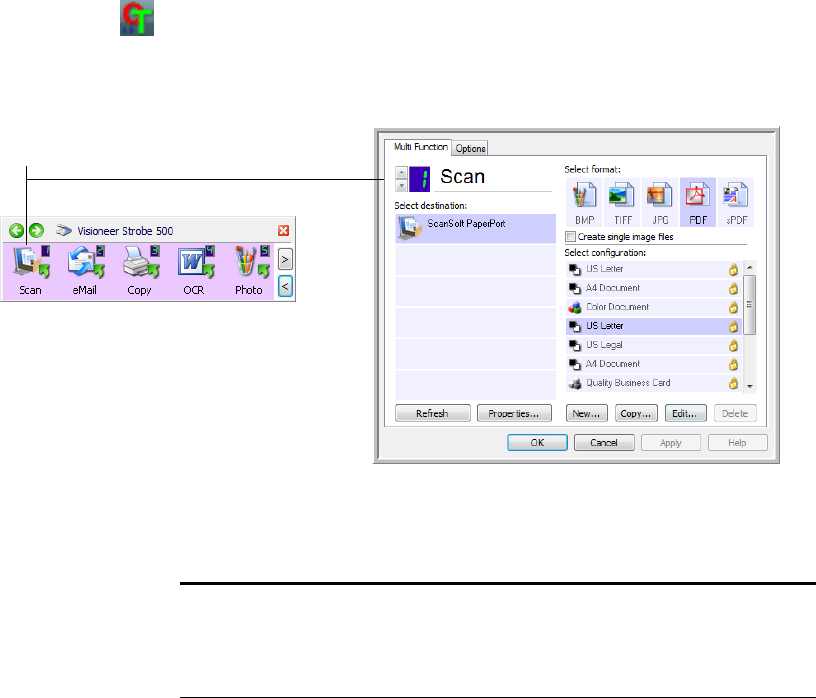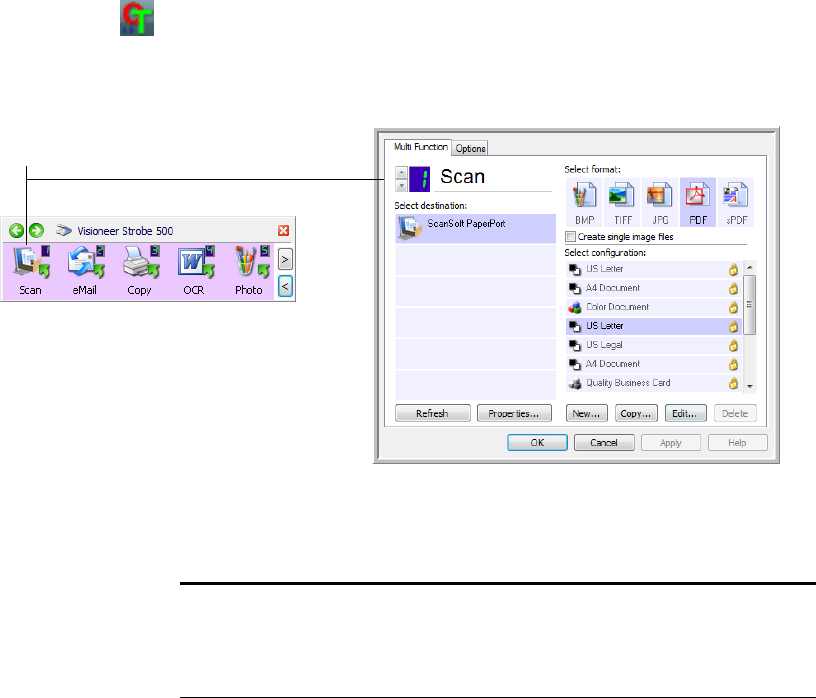
40 VISIONEER STROBE 500 SCANNER USER’S GUIDE
CONFIGURING THE ONETOUCH BUTTONS
When you installed the scanner, the software configured each OneTouch
button with appropriate settings consisting of: a Destination Application,
a Scan Configuration, and a Document Format.
To open the OneTouch Properties window:
1. Click the OneTouch icon.
2. Right-click a button on the OneTouch Button Panel.
The OneTouch Properties window opens for that button.
The OneTouch Properties window also opens when you press, hold
down for 3 seconds, and release the Simplex or Duplex button on the
scanner.
Right-click on a button (for example, button 1)
and the Properties window opens for that button.
Note: Some of the options on the OneTouch Properties window (and
other OneTouch windows and dialog boxes) are “grayed out” and are not
available. Grayed out options are not appropriate for your Visioneer
Strobe 500 scanner.