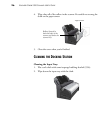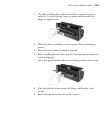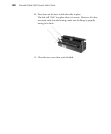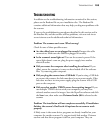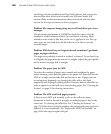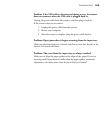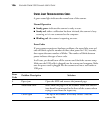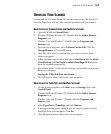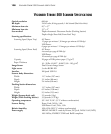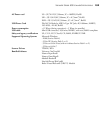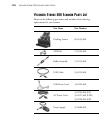104 VISIONEER STROBE 500 SCANNER USER’S GUIDE
interfering with the installation and OneTouch options, and you need to
remove those other drivers and re-install your Visioneer Strobe 500
scanner. Please see the documentation that you received with the other
scanner for the steps to remove its driver programs.
Problem: My computer keeps giving me out of hard drive space error
messages.
The minimum requirement of 350MB free hard drive space is for the
installation of the software and basic, low resolution, scanning. High
resolution scans result in files that can be over 1 gigabyte in size. Free up
some space on your hard drive for the software to be able to save the
scanned images.
Problem: With AutoCrop to Original selected, sometimes I get blank
pages, or pages with lines.
The pages were probably scanned in crooked, or skewed. To use AutoCrop
to Original, the pages must be scanned in straight. Adjust the paper guides
on the scanner so pages feed in straight.
Problem: The paper jams the ADF.
To reduce the number of paper jams, smooth and straighten the paper
before scanning, and adjust the guides to the paper size. Paper fed into the
ADF at an angle can cause the feed mechanism to jam. If paper jams are
occurring more frequently, try cleaning the roller with a soft cloth
dampened with Isopropyl rubbing alcohol. Excessive dust on the roller can
make it appear worn and will cause issues feeding paper. See “Cleaning the
Scanner” on page 95 for cleaning instructions.
Problem: The ADF won’t feed pages properly.
A dirty or worn ADF pad assembly or dirt on the roller can cause
documents to feed in skewed at an angle, or multiple pages to feed at the
same time. Try cleaning the roller first. See “Cleaning the Scanner” on
page 95. If that doesn’t solve the problem, the pad assembly may need to be
replaced. It is user-replaceable. See “Replace the ADF Pad Assembly” on
page 98 for the steps to replace the pad.