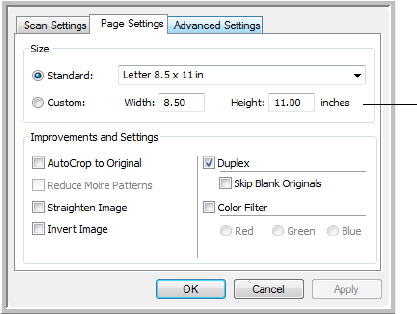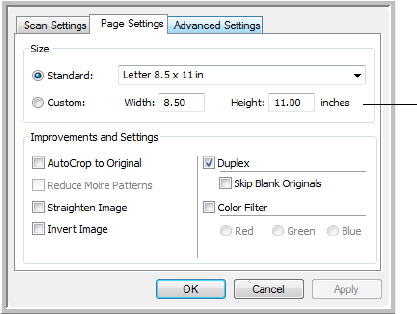
CONFIGURING THE ONETOUCH BUTTONS 47
3. If you want to lock the configuration, click the key icon to change it
from a Key to a Lock.
4. Click on OK, if you are done making changes to the configuration, to
save and close the configuration window.
THE PAGE SETTINGS TAB
Click the Page Settings tab to select page settings.
Size—Click Standard, click the menu arrow and choose a page size from
the list, or click
Custom and enter the horizontal and vertical page
dimensions in the boxes. You can only input page sizes within the scanner’s
supported minimum and maximum item size. Please refer to “Visioneer
Strobe 500 Scanner Specifications” on page 108. The units of measurement
can be inches or millimeters.
Improvements and Settings—Only the options that apply to the selected
scanning mode are available.
■ AutoCrop to Original—Select this option to let the scanner
automatically determine the size of the item being scanned.
When using the
AutoCrop to Original option, always use the paper
guides on the scanner so the page is not skewed. Skewed pages may not
crop properly.
Click to toggle
between inches and
millimeters.