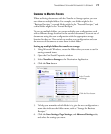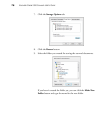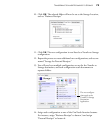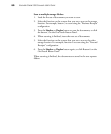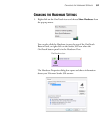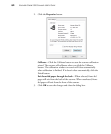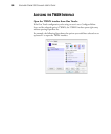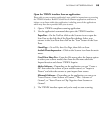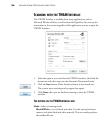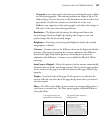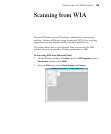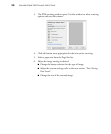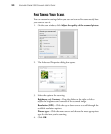ACCESSING THE TWAIN INTERFACE 85
Open the TWAIN interface from an application:
Please refer to your scanning application’s user guide for instructions on accessing
the TWAIN interface. Below is a brief list of common applications and how to
initiate a scan from within that application, including some of the applications
which may have been provided with your scanner.
1. Open a TWAIN-compliant scanning application.
2. Use the application’s command that opens the TWAIN interface.
PaperPort—On the Tool bar click on the Scanner icon to open the
Scan Pane on the left side of the PaperPort desktop. Select your
scanner in the Scan Pane then click on the “Scan” button in the Scan
Pane.
OmniPage—Go to File, then Get Page, then click on Scan.
ArcSoft PhotoImpression—Click on the Scanner icon from the main
menu.
Corel Paint Shop Pro—From the File menu select the Import option
to select your scanner model, then from the file menu select the
Import function and choose TWAIN Acquire.
Adobe Software—Depending on the application you can “Create a
file” then select the scanner as your creation source, or “Import a
Picture” and select the scanner as your import from source.
Microsoft Software—Depending on the application you can go to
“Insert Picture... from Scanner or Camera”, “File... Scanner or
Camera”, or “Insert Picture to Clip Organizer from Scanner or
Camera”.
3. The TWAIN interface opens and you’re ready to start scanning.