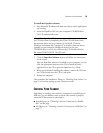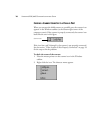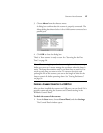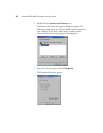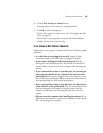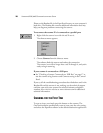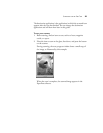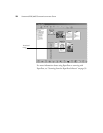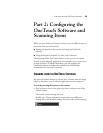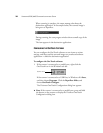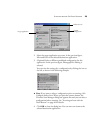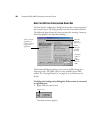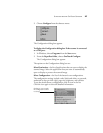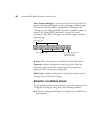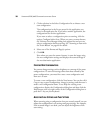SCANNING FROM THE ONETOUCH SOFTWARE 23
Part 2: Configuring the
OneTouch Software and
Scanning Items
When you scan with your Visioneer scanner, there are different ways to
scan items. You can scan items by:
■ Pressing the button on the scanner and using the OneTouch
software.
■ Using the PaperPort software (or other Twain software).
The advantage of the OneTouch software is that you can scan items
directly to preconfigured applications. For example, if you want to scan
an item and edit it in Adobe Photoshop, you can configure the
OneTouch software to display the scanned item in Photoshop
immediately after the item is scanned.
SCANNING FROM THE ONETOUCH SOFTWARE
You press the scanner button to scan an item, and then send the image
either to the printer, or to a software application on your computer.
To scan by pressing the button on the scanner:
• Place an item to scan on the glass, face down, and press one of the
scanner button.
The scanner starts scanning the item.
Parallel only—If your computer is connected to a parallel port, a
message above the Windows taskbar shows the status of the scanning.