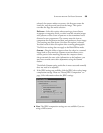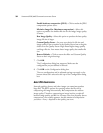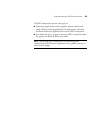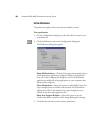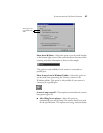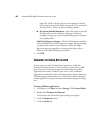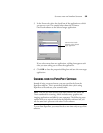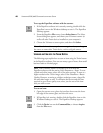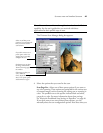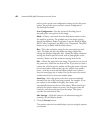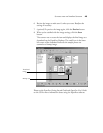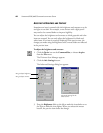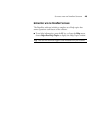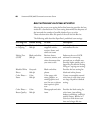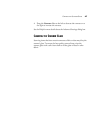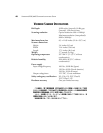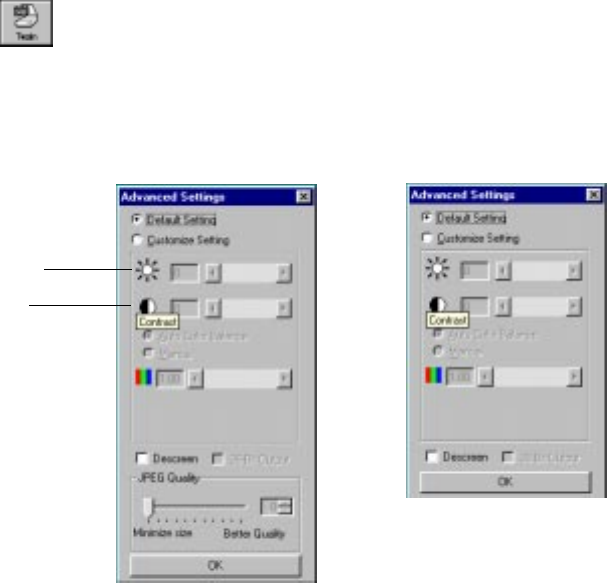
44 VISIONEER 6200/6400 SCANNER INSTALLATION GUIDE
ADJUSTING THE BRIGHTNESS AND CONTRAST
Sometimes an item is scanned with the brightness and contrast set to be
too light or too dark. For example, a note written with a light pencil
may need to be scanned darker to improve legibility.
You can adjust the brightness and contrast at which grayscale and color
items are scanned. You can only adjust the brightness for black-and-
white items. If an item is currently displayed in the preview area, the
changes you make using the Brightness and Contrast sliders are reflected
in the preview item.
To adjust the brightness and contrast:
1. Click the Twain icon on the Command Bar, or choose Acquire
from the File menu.
The Visioneer Scan Manager appears.
2. Click the Adv. Settings button.
The Advanced Settings dialog box appears.
3. Drag the Brightness slider to the left to make the item darker or to
the right to make the item lighter. When you release the mouse
button, the preview item shows the change.
Drag to adjust brightness
Drag to adjust contrast
Advanced Settings for the
6200 scanner