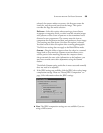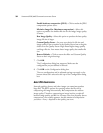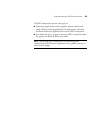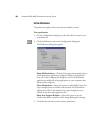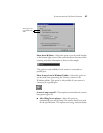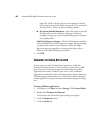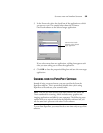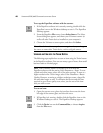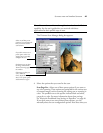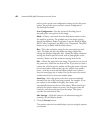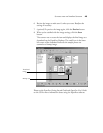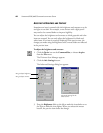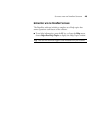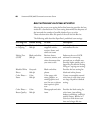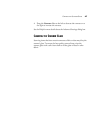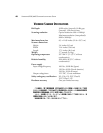SCANNING FROM THE PAPERPORT SOFTWARE 43
6. Review the image to make sure it’s what you want. Readjust the
settings if necessary.
7. (optional) To preview the image again, click the Preview button.
8. When you’re satisfied with the image settings, click the Scan
button.
The scanner now re-scans the item and displays the final image as a
thumbnail on the PaperPort Desktop. The small icon in the lower
left corner of the thumbnail indicates the sample photo was
scanned as a bitmap image.
Please see the PaperPort Getting Started Guide and PaperPort User’s Guide
on the CD for more information about using the PaperPort software.
Thumbnail
image
Bitmap icon