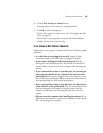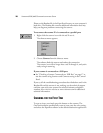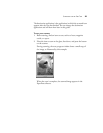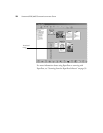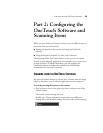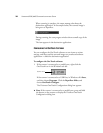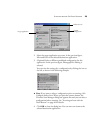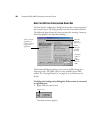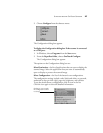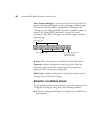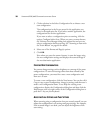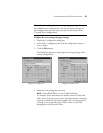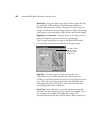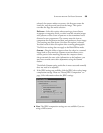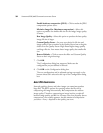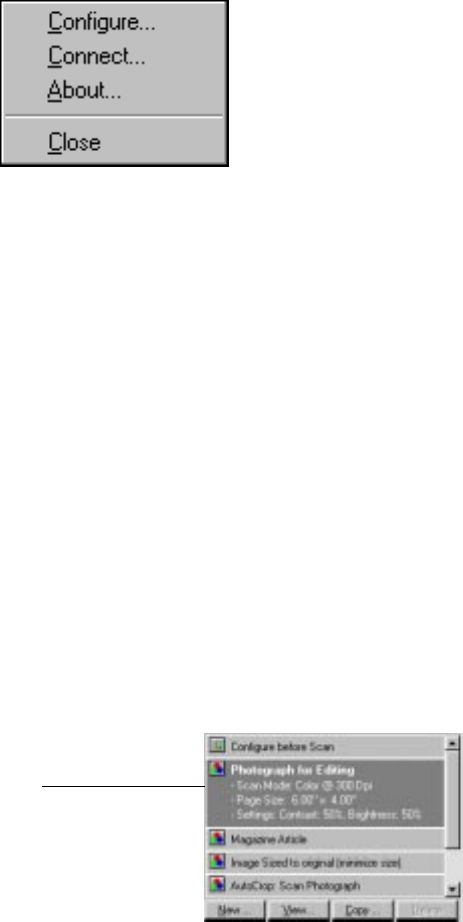
SCANNING FROM THE ONETOUCH SOFTWARE 27
2. Choose Configure from the shortcut menu.
The Configuration dialog box appears.
To display the Configuration dialog box if the scanner is connected
to a USB port:
1. In Windows, choose Programs from the Start menu.
2. From the PaperPort folder, choose OneTouch Configure.
The Configuration dialog box appears.
The options on the Configuration dialog box are:
Select Destination—the list of applications that can open to display the
scanned image. Select the application that you want to automatically
open to display or process the scanned image.
Select Configuration—the list of the button’s scan configurations.
The configuration settings include: color, black and white, or grayscale,
resolution in dots per inch (dpi), page size, brightness, and contrast.
To see the details about a configuration, click its icon in the list.
Click the icon again to close the detailed information:
Clicking an icon expands
the configuration to show
its settings