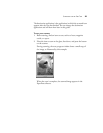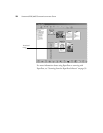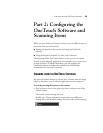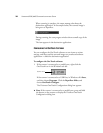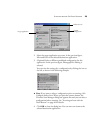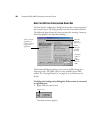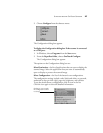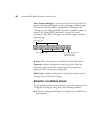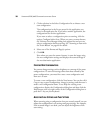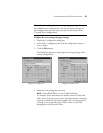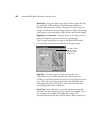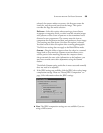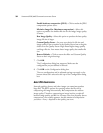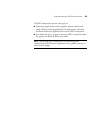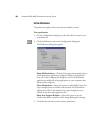SCANNING FROM THE ONETOUCH SOFTWARE 29
■ Click the Help button at the top right corner of the Configuration
dialog box
SELECTING A DIFFERENT CONFIGURATION
You can select a new destination application, configuration, and image
format for a scanner button to optimize it for the type of scanning you
want to do. You use the Configuration dialog box to select new options.
To create a new configuration:
1. Display the Configuration dialog box.
■ If your scanner is connected to a parallel port, right-click the
scanner icon in the Windows taskbar, and then choose
Configure from the shortcut menu.
■ If your scanner is connected to a USB port, choose Programs
from the Windows Start menu. Then choose OneTouch
Configure from the PaperPort folder.
2. Scroll the list of applications in the Select Destination list and click
the new application you want to use with the scanned image.
Note: If you select a word processing program such as Microsoft
WordPad or Microsoft Word and a configuration for OCR, the text
in scanned images is automatically converted to word processing text
by the optical character recognition (OCR) software that you receive
with the scanner. The converted text then appears in the selected
destination application.
Help button