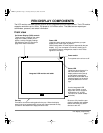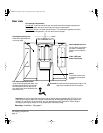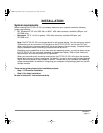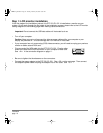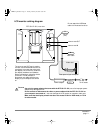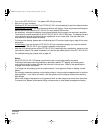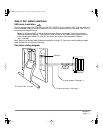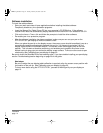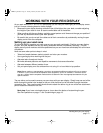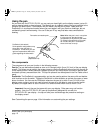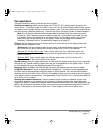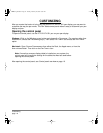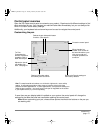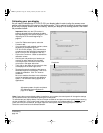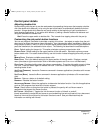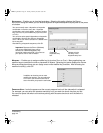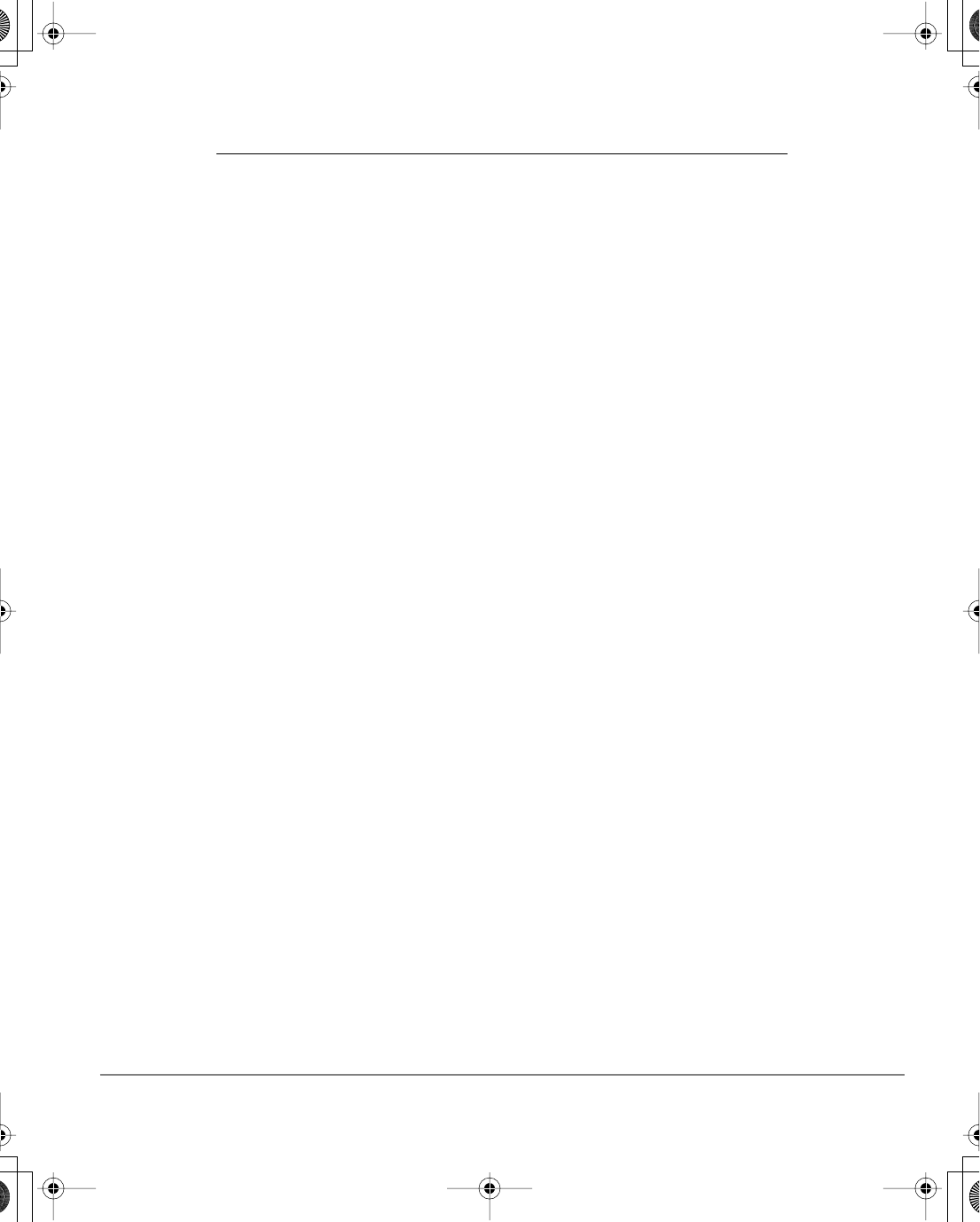
Working with your pen display
page 15
WORKING WITH YOUR PEN DISPLAY
As you work with the DTF-521/PL-521 pen display you can rest your hand lightly on the display screen,
just as if it were a drawing board or sheet of paper.
• Because the pen display drawing surface will be a little higher than your desk, consider adjusting
the height of your desk or chair to assure comfortable use of the device.
• When working with the pen display, maintain a good posture at all times and change your position if
you feel any discomfort due to your work position.
• Be careful that you do not pull the cables out of their connections by accidentally moving the pen
display too far from the computer.
Setting up your work area
To minimize fatigue, organize your work area so you can work comfortably. Position your pen display,
the pen, and your keyboard so they are easily accessible without unnecessary reaching. The pen
display and any other monitors should be positioned so you can view them comfortably with a minimum
of eyestrain.
Here are some other points to keep in mind:
• Take short breaks between tasks to stretch and relax your muscles.
• Use a gentle grip when working with the pen.
• Alternate tasks throughout the day.
• Minimize awkward postures and repetitive movements that cause discomfort.
• Alternate between different modes of use.
• Set your pen display on a flat surface when not using it in a hand-held or lap position.
Note: Wacom makes no representation, promise or guarantee that Wacom products will cure or prevent,
in whole or in part, mouse-induced repetitive stress symptoms, injuries or conditions. Individual results
may vary. Always obtain competent medical advice to determine the most appropriate treatment for your
specific situation.
The pen tether can be used to ensure your pen stays with your pen display. Simply loop one end of the
tether through the tether hole located on the pen, and the other end of the tether through the tether
connection ring. Then use the small thumb screw to attach the tether ring to one of the four attachment
points located on the back of the unit.
Next step: If you have not already done so, learn about the basics of customizing the pen.
See Pen operations on page 17 and Customizing on page 18.
DTF521_Manual.fm Page 15 Tuesday, February 28, 2006 10:36 AM