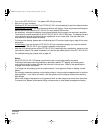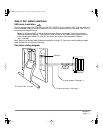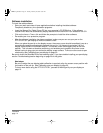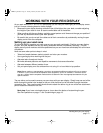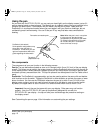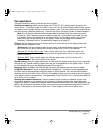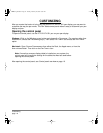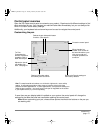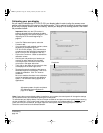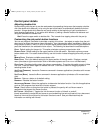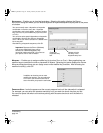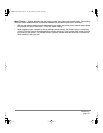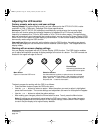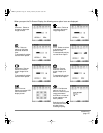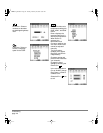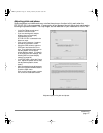Customizing
page 20
Calibrating your pen display
You will need to calibrate the DTF-521/PL-521 pen display tablet in order to align the screen cursor
position with the position of the pen on the display screen. This is required to adjust for parallax caused
by the acrylic display screen cover and coating. Set the pen display in its working position, then follow
the procedure below.
Important: Make sure the LCD monitor is
properly adjusted before calibrating the tablet.
See Adjusting pitch and phase on page 27, and
Adjusting the LCD monitor beginning on
page 24.
• In the Pen Tablet control panel, select the
C
ALIBRATE tab.
• If you are working with multiple monitors, select
the M
ONITOR corresponding to the
DTF-521/PL-521 display. (Only monitors that
are set to one of the resolutions supported by
the DTF-521/PL-521 will appear in the list.)
• Click on the C
ALIBRATE... button to activate the
calibration screen.
• Hold the pen and position your head as you
normally do when working with the tablet.
Use the pen tip to click on the center of the
cross-hairs in the upper-left corner.
• Then click on the center of the cross-hairs that
are displayed in the lower-right corner.
• Test the alignment by positioning the pen at a
few different points on the display. Click OK to
accept the calibration. Click T
RY AGAIN to
recalibrate.
Be sure to read the directions in the calibration
screen for detailed instructions and additional
options. The calibration setting applies to all
applications.
Crosshairs
Adjustment pattern for pitch and phase.
See Adjusting pitch and phase on
page 27 for details.
Note: If more than one pen display tablet is installed on your system, the control panel will change the settings
for the tablet that was last used before opening the control panel.
To calibrate two pen display tablets, first touch the pen to tablet #1 and open the control panel without
touching
the pen to tablet #2. In the control panel, select the correct monitor and calibrate tablet #1. Close the control
panel, touch the pen to tablet #2, and again open the control panel without
touching the pen to tablet #1.
Select the correct monitor and calibrate tablet #2.
DTF521_Manual.fm Page 20 Tuesday, February 28, 2006 10:36 AM