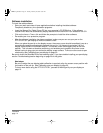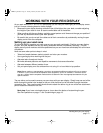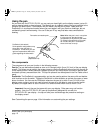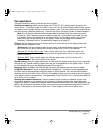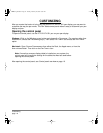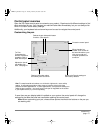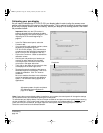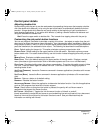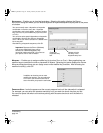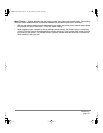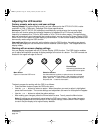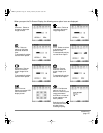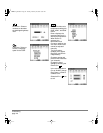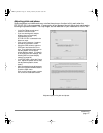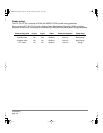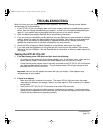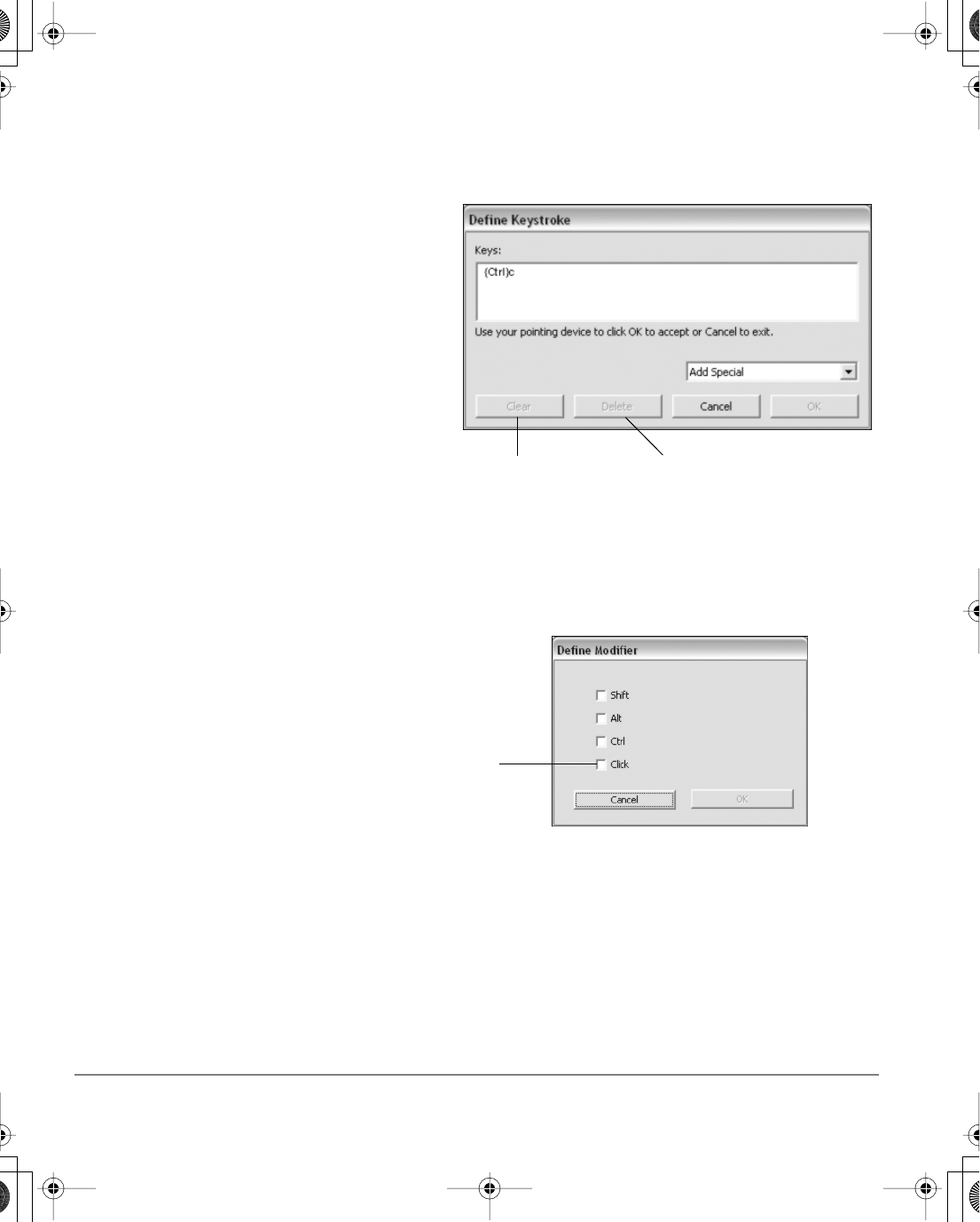
Customizing
page 22
KEYSTROKE.... Enables you to simulate keystrokes. Selecting this option displays the DEFINE
KEYSTROKE dialog box where you can enter a keystroke or keystroke sequence to play back at the press
of a button.
MODIFIER.... Enables you to assign modifier key(s) (such as SHIFT or CTRL). Many applications use
modifier keys to constrain the size or placement of objects. Selecting this option displays the DEFINE
MODIFIER dialog box where you can assign one or more modifier key functions. After choosing the
modifier function(s), click OK.
PRESSURE HOLD. Locks the pressure at the current pressure level until the side switch is released.
For example, you can paint with pressure-sensitivity until you reach the brush size that you like.
You can then press the switch and continue painting with the same size brush until the switch is
released.
You can manually enter a keystroke or keystroke
combination in the K
EYS entry box. Keystroke
combinations can include letters, numbers, function
keys (such as F3) and modifier keys (such as S
HIFT
or C
TRL).
You can also select special keystrokes or keystroke
combinations from the A
DD SPECIAL drop-down
menu. When you make a selection it is added to the
K
EYS entry box.
After defining a keystroke sequence, click OK.
Important: Because the E
NTER (Windows)
and
RETURN (Macintosh) keys can be
selected as a defined keystroke, they
cannot be used to select OK. You must use
your pen to click on the OK button.
Clears the
keystroke entry
box.
Deletes only the
last entry in the
keystroke entry box.
In addition to choosing one or more
modifier key options, you can select the
C
LICK box if you want a mouse click to
occur whenever you press the tool button.
DTF521_Manual.fm Page 22 Tuesday, February 28, 2006 10:36 AM