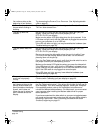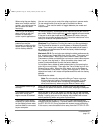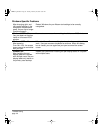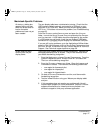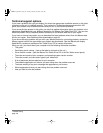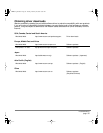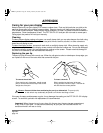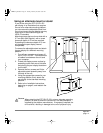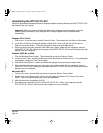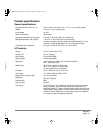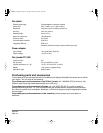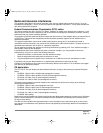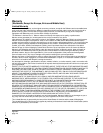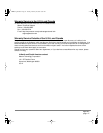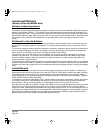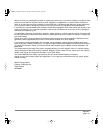Appendix
page 42
Uninstalling the DTF-521/PL-521
Follow the appropriate procedure below to remove the Wacom tablet software and the DTF-521/PL-521
pen display from your system.
Important: When you remove the Wacom tablet driver software from your system, any other
Wacom tablet connected to your computer will no longer operate with full Wacom tablet
functionality.
Windows XP or XP x64:
1. Click START. In the start menu, select CONTROL PANEL. Then select ADD OR REMOVE PROGRAMS.
2. In the ADD OR REMOVE PROGRAMS window, choose PEN TABLET and click on the CHANGE OR
REMOVE PROGRAMS button. Follow the prompts to remove the pen tablet driver.
3. When the driver has been removed, shut down your system, power off your computer, and turn
off the DTF-521/PL-521. When your computer and the DTF-521/PL-521 are off, disconnect the pen
display from your computer.
Windows 98SE, Me, or 2000:
1. Click the Windows START button. Then choose SETTINGS and CONTROL PANEL.
2. In the CONTROL PANEL window, double-click on the ADD/REMOVE PROGRAMS icon. In the dialog box
that appears, choose the PEN TABLET option.
3. Click on the ADD/REMOVE... button and follow the prompts to remove the pen tablet driver.
4. When the driver has been removed, shut down your system, power off your computer, and turn
off the DTF-521/PL-521. When your computer and the DTF-521/PL-521 are off, disconnect the pen
display from your computer.
Macintosh OS X:
1. From the GO menu, choose APPLICATIONS and open the WACOM TABLET folder.
2. Double-click on the REMOVE PEN TABLET icon and select the REMOVE PEN TABLET SOFTWARE
button. Enter your administrator login name and password.
3. After the removal is completed, click OK.
4. Shut down your computer and turn off the DTF-521/PL-521. When your computer and the
DTF-521/PL-521 are off, disconnect the pen display from your computer.
DTF521_Manual.fm Page 42 Tuesday, February 28, 2006 10:36 AM