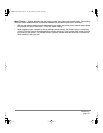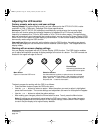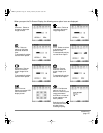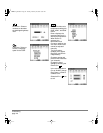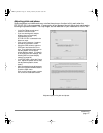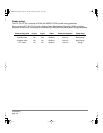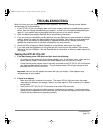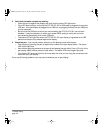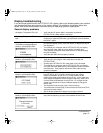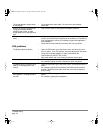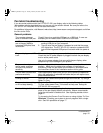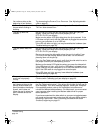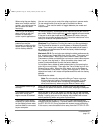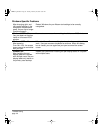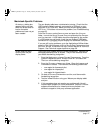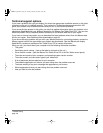Troubleshooting
page 31
Display troubleshooting
If you encounter problems with the DTF-521/PL-521 display, refer to the following tables; your problem
may be described here and you can try the solution offered. For additional information about color
issues, refer to the documentation that came with your operating system or applications.
General display problems
No display. The power LED is off. • Verify that the AC power cable is connected, and that the
DTF-521/PL-521 power switch is turned on.
No display. The power LED is lit
blue.
• Check the contrast, brightness, and backlight controls. Adjust as
necessary, or open the OSD menu, go to the R
ESET menu and select
the R
ECALL option.
The power LED is lit orange.
The following message appears
briefly on your display screen:
• Your computer may be in a power management mode. Touch the
pen tip to the display screen, move the mouse, or depress any key on
your keyboard.
• Turn off both your computer and the DTF-521/PL-521 pen display,
and check the video cable for bent or broken connector pins.
Then properly connect the video cable and turn on the pen display
and your computer.
• Verify that the video card is properly installed.
The following message appears
briefly on your display screen:
• Check that your computer is turned on.
• Verify that you are using the video cable that came with the
DTF-521/PL-521.
• Check that the DTF-521/PL-521 video cable is fully connected.
• Turn off both your computer and the DTF-521/PL-521 pen display,
and check the video cable and any video adapters for bent or broken
connector pins. Then properly connect the video cable and any
necessary adapters.
The following message appears
briefly on your display screen:
• The input signal frequency is incorrectly set or not compatible with
the DTF-521/PL-521. For XGA, set the refresh rate (vertical
frequency) between 45 and 70 Hz. For other modes, set the
frequency to some value between 45 and 75 Hz. If your video card
driver supports adjustment of the horizontal frequency, make sure it
is set to some value between 30 and 57 kHz. On a single monitor
system you will need to connect a different display to change the
refresh rate.
• The resolution is set too high (1024 x 768, maximum).
• The refresh rate is set too high (70 Hz maximum for XGA, and 75 Hz
maximum for other modes).
• Set the display properties to detect plug and play monitors.
The following message appears
briefly on your display screen:
• The maximum refresh rate in XGA mode is 70 Hz. Set the refresh
rate (vertical frequency) to some value between 45 and 70 Hz.
DTF521_Manual.fm Page 31 Tuesday, February 28, 2006 10:36 AM