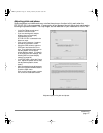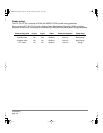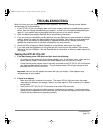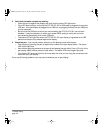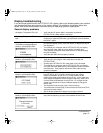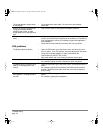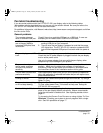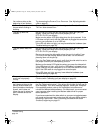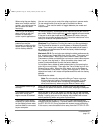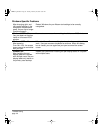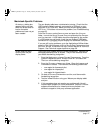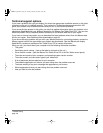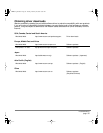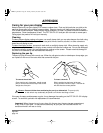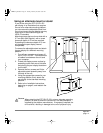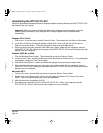Troubleshooting
page 35
When using the pen display
tablet on a multiple monitor
system, you cannot use the
pen to control the other
monitor(s).
You can use your pen to control the other monitors in mouse mode.
To use mouse mode, first set the pen’s DuoSwitch to MODE
TOGGLE.... Then use the switch to toggle between pen mode and
mouse mode.
The line you are drawing
does not line up with the
location of the screen
cursor in paint applications.
To function properly, some applications require that the pen is set to
pen mode. Make sure the pen has not been toggled to mouse mode.
If the pen is set to pen mode and the problem still exists, then you
may have a corrupted preferences file. Follow the instructions in the
next tip to create a new preferences file.
You suspect the pen tablet
preferences may be
corrupted, or want to make
certain that all settings are
at their factory defaults.
Delete the pen tablet preferences as follows:
Windows: Do a Search or Find for the
TABLET.DAT file and delete it.
The file should be located in your Windows or Windows\System32
folder. Then restart your computer. When the tablet driver loads, it
will create a new preferences file with the factory default settings.
Recalibrate the unit.
Macintosh OS X: For a single user, delete the tablet preferences by
first choosing your HOME folder from the GO menu. Then open your
home LIBRARY folder. Within your home LIBRARY folder, open the
PREFERENCES folder and delete the COM.WACOM.TABLETPREFERENCES
file. Log out, then log back in. When the tablet driver loads it will
create a new preferences file with the factory defaults.
For multiple users, delete all tablet preferences by first opening the
main APPLICATIONS folder. Then open the TABLET folder and run the
REMOVETABLET utility. When the utility starts, click on the REMOVE
ALL PREFERENCE FILES button. Log out, then log back in. When the
tablet driver loads, it will create new preferences files with the factory
defaults.
Recalibrate the tablet.
Note: Do not manually remove the WACOM TABLET.PREFPANE
file from the main LIBRARY PREFERENCEPANES folder. This file
is only to be removed when uninstalling the tablet software
driver, and then only when using the REMOVETABLET utility.
The computer does not go
to sleep.
When you are not using the pen, remove it from the pen display
surface or the tablet will continue to send data, keeping the computer
awake.
The screen cursor jumps
back when using your
regular mouse or trackball.
When the pen is not in use, place it in the pen tray, the pen storage
compartment, or at some location near the pen display, but not on the
display. Leaving your pen on the display may interfere with screen
cursor positioning when using other input devices.
The screen cursor moves
erratically or jumps around
on the display screen when
another tablet is connected
to your computer.
The tablet portion of the DTF-521/PL-521 emits electromagnetic
waves at a certain frequency. If another tablet is too closely placed to
the DTF-521/PL-521 it may interfere with screen cursor positioning.
If this occurs, move the tablet further away from the DTF-521/PL-521.
DTF521_Manual.fm Page 35 Tuesday, February 28, 2006 10:36 AM