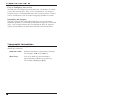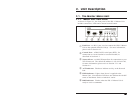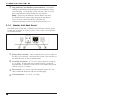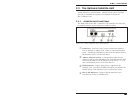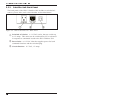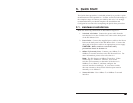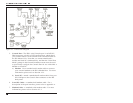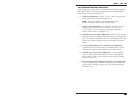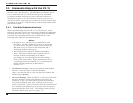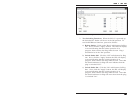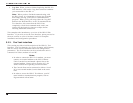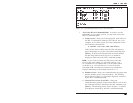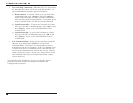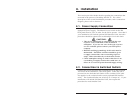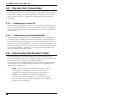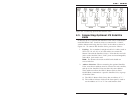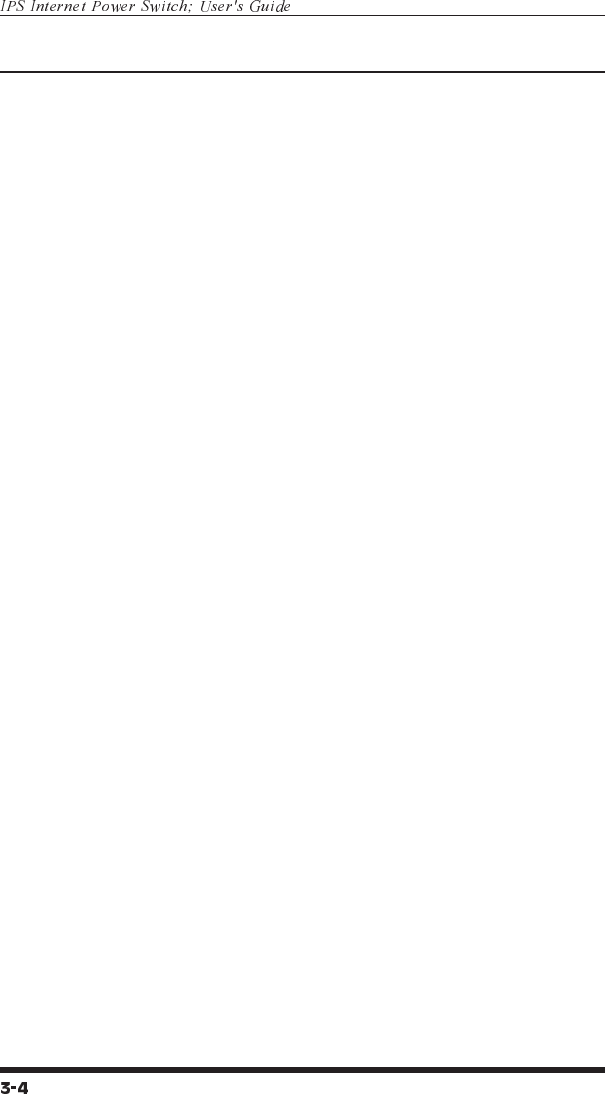
3.2. Communicating with the IPS-15
Note that the IPS offers two different user interfaces: a Web Browser
Interface and a Text Interface. The Web Browser interface allows
you to contact the IPS via a TCP/IP network using a standard,
JavaScript enabled web browser (such as Internet Explorer or
Netscape Navigator.) The Text Interface consists of a series of
ASCII text menus, which may be accessed via TCP/IP network, dial-
up modem, or local PC. Both Interfaces are discussed further in the
sections that follow.
3.2.1. The Web Browser Interface
When communicating with the IPS-15 via web browser, switch
functions and status screens are accessed by clicking the appropriate
button(s) on the browser screen. This section briefly describes the
procedure for contacting the IPS unit via Web Browser, and
selecting items from the web interface menus.
Notes:
·
In order to use a web browser to communicate with
the IPS-15, the IPS-15 Master Unit must be connected
to your network, and the PC being used to control the
IPS must have a TCP/IP network connection and a
JavaScript enabled web browser.
·
The IPS includes a default IP Address and Subnet
Mask. This allows initial contact with the unit via
network without first defining an IP address
(providing you are contacting the IPS from another
node on the same subnet.) When installing the IPS in
a working network environment, it is recommended to
define network parameters as described in
Section 5.3.3.
1. Web Browser Access: Start your JavaScript enabled Web
Browser. Enter the IPS-15's default IP address
(http://192.168.168.168) in your web browser's address bar
and then press [Enter].
2. Password Prompt: When the IPS-15 is accessed via the Web
Browser Interface, the Password Prompt will always be
displayed. If the User Name and/or System Password have
not yet been defined, click "OK" without keying in a user
name or password. If the User Name and/or System Password
have already been defined, key in the user name and system
password and then click "OK". The IPS Plug Status Screen
should be displayed as shown in Figure 3.2.