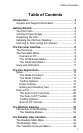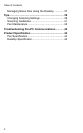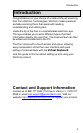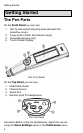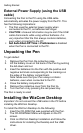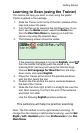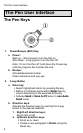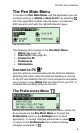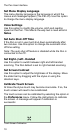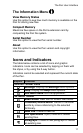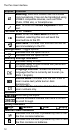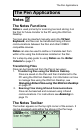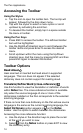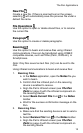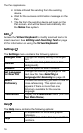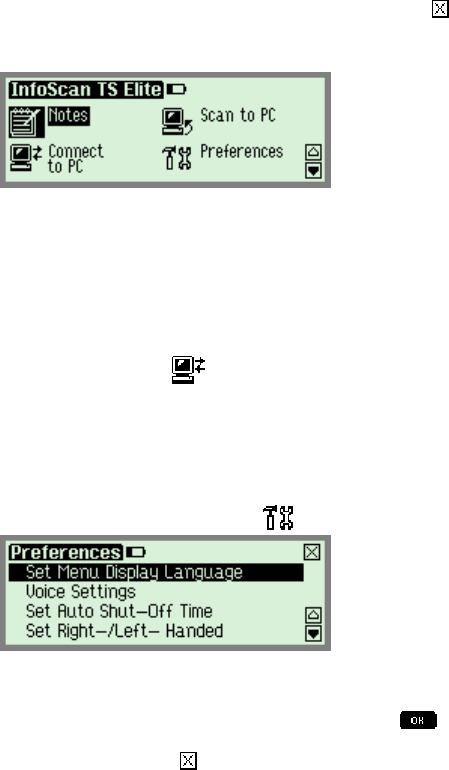
The Pen User Interface
9
The Pen Main Menu
To access the Pen Main Menu, exit the application you are
currently working in (Notes or Scan to PC), by selecting
from the application toolbar. Use the stylus, or press the
ESC key and scroll with the right/left direction keys.
The Pen Main Menu
The following items appear in the Pen Main Menu:
Notes (See page 13)
Scan to PC (See page 25)
Connect to PC
Preferences
Information
Connect to PC
Use this option to communicate with the WizCom Desktop.
Selecting this option while the WizCom Desktop is running
on the PC will establish Pen-PC Communications and allow
you to move or copy Notes files from the Pen to your PC, or
to delete files currently stored on the Pen.
The Preferences Menu
Modify the default Pen settings using this menu, which can
be accessed via the Pen Main Menu or through the
Preferences option in the Settings menu of each
application. To accept changes press Enter or select
.
To return to the Preferences menu without making
changes, press ESC or
.