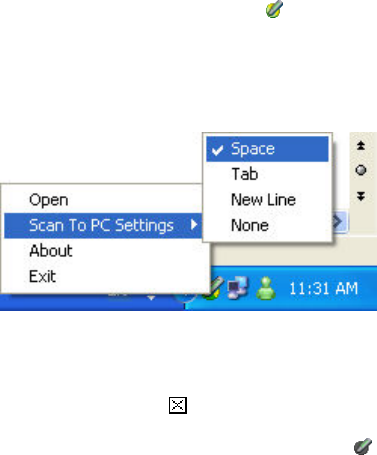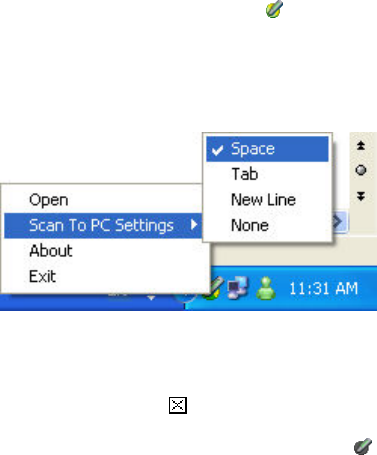
The Pen Applications
31
Changing Scan to PC Settings in the
WizCom Desktop
The Scan to PC settings in the WizCom Desktop determine
what key is inserted after each line of text is sent to the PC
application. The default setting is Space, meaning that a
space is inserted after each scan appears in the application.
To change the setting:
1. Click on the WizCom Desktop icon
(green and
yellow) in the notification area of the Windows taskbar.
A menu list will appear.
2. From the menu list, click on Scan to PC Settings. A
list will appear, showing the four available options. The
current setting is checked.
Scan to PC Settings in the WizCom Desktop taskbar menu
3. Select the setting you wish to use. This setting will be
applied for the next scans.
To exit Scan to PC, select from the Scan to PC toolbar.
The Pen will return to the Pen Main Menu, and the
WizCom Desktop icon will revert to Offline mode
(grey).