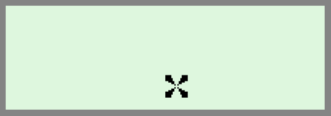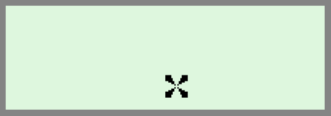
The Pen User Interface
10
Set Menu Display Language
The menu display language is the language in which the
menus and messages appear (The Pen UI). Use this option
to change the menu display language.
Voice Settings
Use this option to modify the volume, pitch and reading
speed on the Pen. This affects the way text is read aloud in
Notes.
Set Auto Shut-Off Time
If the Pen is not in use it will shut down automatically after
two minutes. Use this option to change the automatic shut-
off time setting.
Note: The auto shut-off feature is disabled while the Pen is
connected to the PC.
Set Right-/Left- Handed
Use this option to switch between right and left-handed
scanning. The Pen default is set to right-handed scanning.
Set Screen Contrast
Use this option to adjust the brightness of the display. Move
the slider bar by dragging with the stylus or using the
direction keys.
Calibrate Touch Screen
At times the stylus touch may become inaccurate. If so, the
touch screen will need to be recalibrated.
The touch screen can be calibrated by selecting the option in
the Preferences menu. Follow the instructions to calibrate
the screen. A message will appear if calibration is
successful.
Touch Screen Calibration