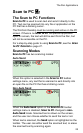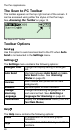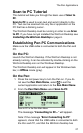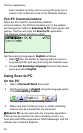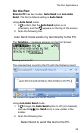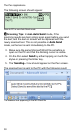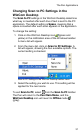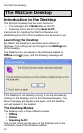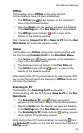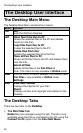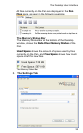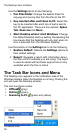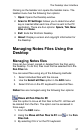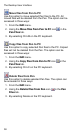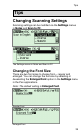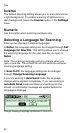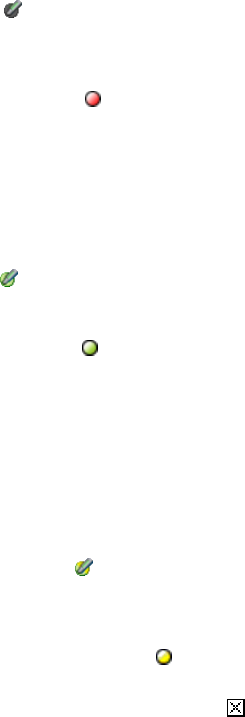
The WizCom Desktop
33
Offline
The Desktop runs in Offline mode when Pen-PC
communications have not been established.
The Offline icon
(gray) appears in the notification
area of the Windows taskbar.
Selecting Open from the taskbar will open the Desktop
in the Settings tab. The Pen Files tab is inaccessible.
The Offline mode indicator
(red) is seen at the
bottom of the Desktop window.
Note: Selecting Connect to PC or Scan to PC from the Pen
Main Menu will switch the working mode.
Online
The Desktop is in Online mode when communicating with
the Pen through Connect to PC in the Pen Main Menu.
The Online icon
(green) appears in the notification
area of the Windows taskbar.
The Desktop opens on screen in the Pen Files tab.
The Online mode indicator
(green) is seen at the
bottom of the Desktop window.
Note: Exiting Pen-PC Communications by selecting the ESC
key on the Pen will switch the Desktop to Offline mode and
minimize the Desktop.
Scanning to PC
The Desktop is in Scanning to PC mode when
communicating with the Pen through Scan to PC in the Pen
Main Menu.
The Scanning to PC icon
(green and yellow)
appears in the notification area of the Windows taskbar.
Selecting Open from the taskbar will open the Desktop
in the Settings tab. The Pen Files tab is inaccessible.
The Scanning to PC mode indicator
(yellow) is seen
at the bottom of the Desktop window.
Note: Exiting Pen-PC Communications by selecting
from
the Scan to PC toolbar on the Pen will switch the Desktop to
Offline mode.