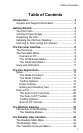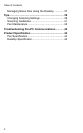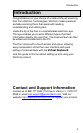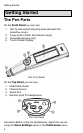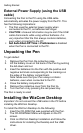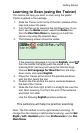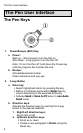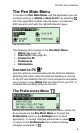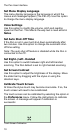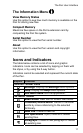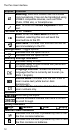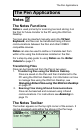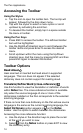Getting Started
7
Learning to Scan (using the Trainer)
This tutorial will help you learn to scan using the plastic
Trainer supplied in the package.
1. Slide the Trainer onto the tip of the Pen (instead of the
cap) and press into place.
2. Turn the Pen on by pressing the red Power key. If you
don’t see the Notes screen, select the Notes icon
from the Pen Main Menu by tapping on it with the
stylus or by using the direction keys.
3. The following screen should be visible:
If the scanning language is not set to English, select
from the toolbar by tapping with the stylus or by
pressing ESC (red key) and using the direction keys.
Choose Set Language for New File from the drop-
down menu and select English.
4. Place the Trainer at the end of the practice sentence
with the Pen facing the text.
5. Position the Pen so that the text is centered between
the feet of the Trainer.
6. Glide the Pen from right to left in a straight line over the
text. Start scanning 1cm from the end of the sentence
and finish 1cm after.
Use the following English practice sentence:
This sentence will help me practice scanning.
Note: The Pen default is set to right-handed scanning. To
change the Pen display to left-handed scanning, use the Set
Right-/Left- Handed option from Preferences in the Pen
Main Menu.