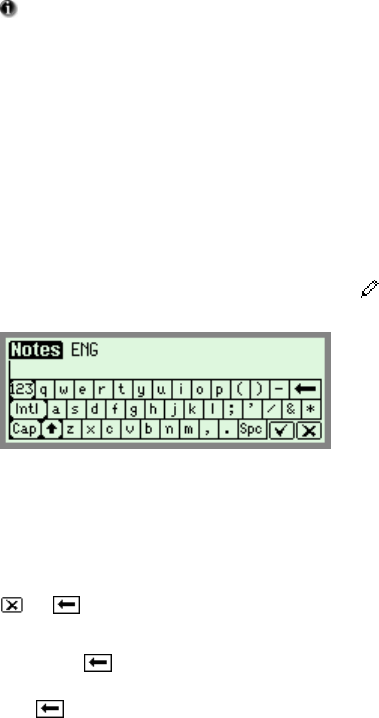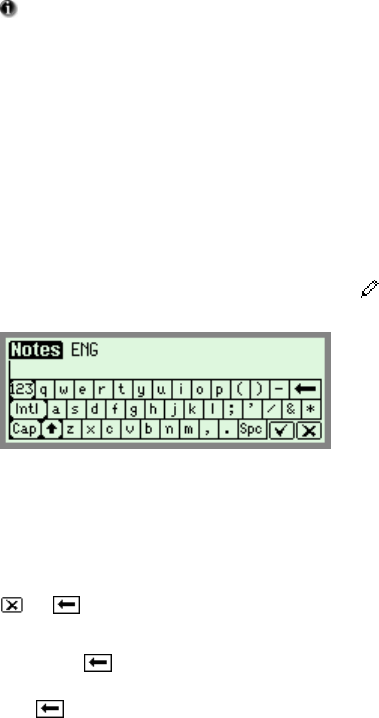
The Pen Applications
23
Files can be managed using the WizCom Desktop
buttons or by clicking in the edit menu bar in the WizCom
Desktop Menu. To move all the files on the Pen select the
Move all Pen Files to PC option.
Press the ESC key on the Pen to disconnect the Pen from
the WizCom Desktop. The Pen returns to the Pen Main
Menu and the WizCom Desktop switches back to Offline
mode.
Editing and Inserting Text
Use the Virtual Keyboard to input or edit text with the
stylus. To access the Virtual Keyboard select
from the
application toolbar.
The English Virtual Keyboard
The Editing Area
This is the insertion point for new text, as indicated by the
blinking cursor. Use the stylus to enter or edit new text with
the character keys, or scan text directly into the editing area.
Scanned text is underlined. Tapping any key other than
or will accept the inserted text.
Text can be erased by:
1. Using
to delete individual characters.
2. Highlighting the text with the stylus and either selecting
, or typing/scanning over the highlighted text.
The Keyboard
The keyboard layout corresponds to the selected scanning
language settings.