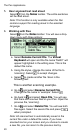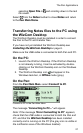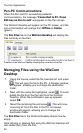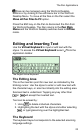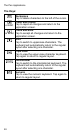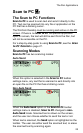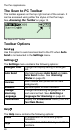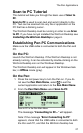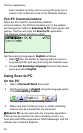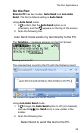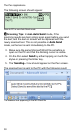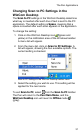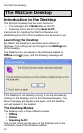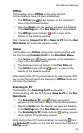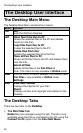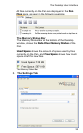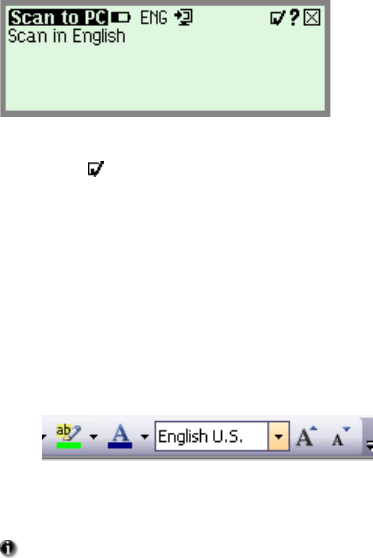
The Pen Applications
28
been installed correctly and is running (the gray icon is
visible in the notification area of the Windows taskbar).
Pen-PC Communications:
When the Pen and PC successfully establish
communications, the WizCom Desktop icon in the taskbar
will change from offline to Scanning to PC mode (green and
yellow). The Pen will enter the Scan to PC application.
The following screen should be visible:
Scan to PC
Set the scanning language to English as follows:
1. Select
from the toolbar by tapping with the stylus or
by pressing ESC (red key) and using the direction keys.
2. Choose Set Scanning Language from the drop-down
menu and select English.
Using Scan to PC
On the PC:
1. Open a Microsoft Word Document.
2. Set the language to English using the language option
in the Formatting Toolbar.
The Language option in the Formatting Toolbar
3. Make sure that a blinking cursor is visible, indicating
that text can be inserted into the document.
Scan to PC can be used with any computer application
that text can be inserted into (has a blinking cursor), e.g.
most Microsoft Office applications, MSN Messenger and the
address bar of Internet Explorer.