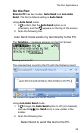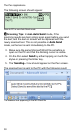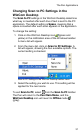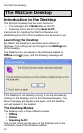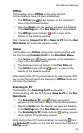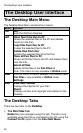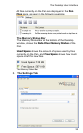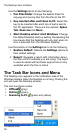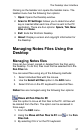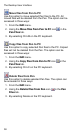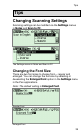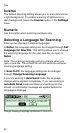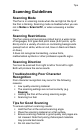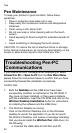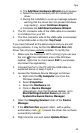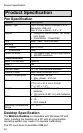Tips
41
Scanning Guidelines
Scanning Mode
The Pen is in scanning mode when the red light at the tip of
the Pen is blinking. Scanning mode is disabled when you are
not in Notes or Scan to PC, or when accessing a toolbar
menu.
Scanning Restrictions
The Pen scans and recognizes printed text in a wide range
of languages, font types and point sizes (6-22 points, up to
8mm) and in a variety of colors on contrasting backgrounds
(except red on white, white on red, blue on black and black
on blue).
It does not recognize handwriting, cursive fonts,
mathematical symbols or other profession-specific signs.
Scanning Direction
Text can be scanned from right to left or from left to right.
Both will produce the same results.
Troubleshooting Poor Character
Recognition
Poor character recognition may occur for the following
reasons:
Low quality scanning material.
The scanning settings are not set correctly (e.g.
Inverse).
Holding the Pen at the wrong scanning angle.
Scanning too fast.
Tips for Good Scanning
To ensure optimum scanning results:
Hold the Pen at the correct scanning angle.
Place the scanning material on a flat surface.
Ensure scanning material is good quality and pages are
not creased. Note that poorly photocopied materials
may provide bad results.
Do not scan too fast.