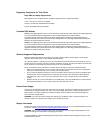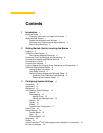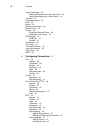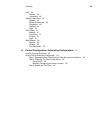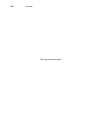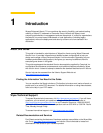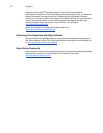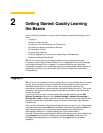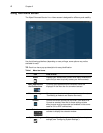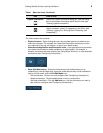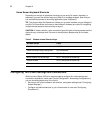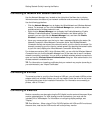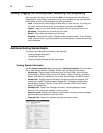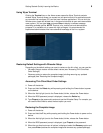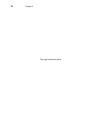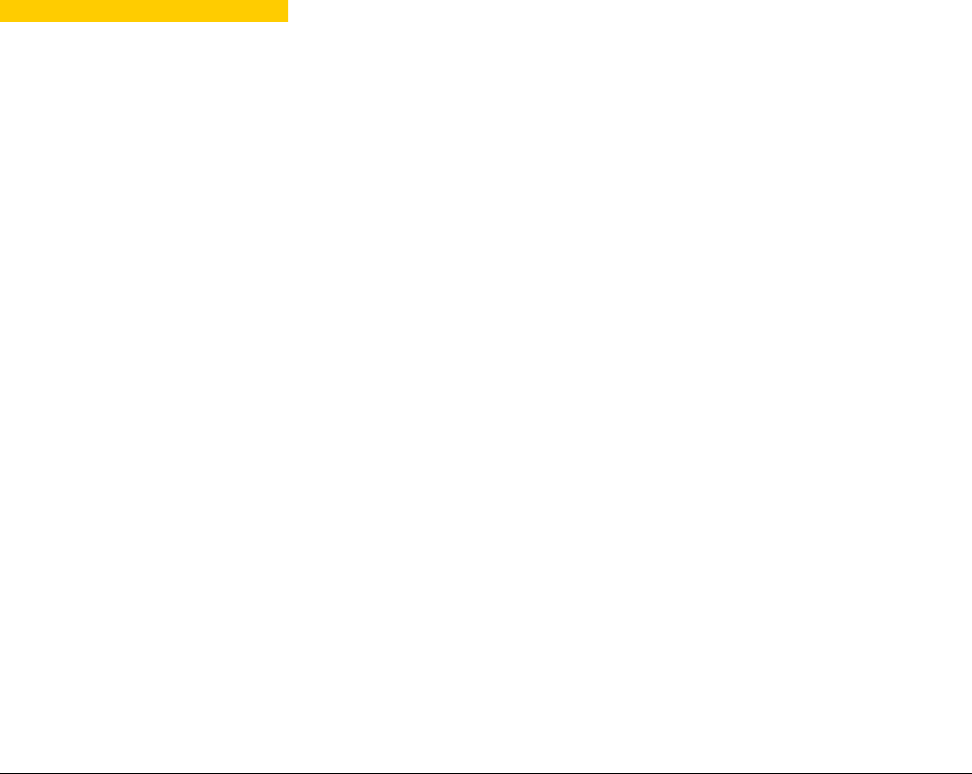
2 Getting Started: Quickly Learning
the Basics
Use the following information to quickly learn the basics and get started using your thin
client:
• "Logging In"
• "Using Your Home Screen"
• "Configuring Thin Client Settings and Connections"
• "Connecting to Network and Session Services"
• "Connecting to a Printer"
• "Connecting to a Monitor"
• "Locking, Logging Out, Shutting Down, Restarting, and Suspending"
• "Additional Getting Started Details"
TIP: While it can be used in environments without central configuration for basic
connectivity needs, Wyse Enhanced Ubuntu Linux is designed to be centrally managed
and configured using INI files. In general, it is recommended that you use central
configuration to enable you to automatically push any desired default configuration to all
supported thin clients in your environment (see "Central Configuration: Automating
Configurations").
Logging In
TIP: On your initial connection to central configuration it is recommended that you connect
using a “wired connection” (plug in the network-connected ethernet cable to your thin
client before starting the thin client) to obtain the configurations desired by the
administrator (connections, system settings, required certificates and so on). This “wired
connection” will also provide any wireless configurations provided by the administrator
through the INI files.
If you must initially connect to central configuration through wireless, use the Edit
Wireless Connection dialog box (click System Settings > Network Connections >
Wireless tab > Add) to create a wireless connection where you can enter the SSID and
encryption configurations required/set up by the network administrator (see "Network
Connections").
After your thin client starts, Administrators (high privilege) can log in to your Home screen
using the default user name admin and the default case-sensitive password admin. It is
highly recommended that you change the default password by using the User
Administration dialog box in System Settings (see "User Administration").
Note that Thinuser users (low privilege for locked mode end-user) can use the default user
name thinuser and the default case-sensitive password thinuser; Guest users (no
privileges Kiosk type setup) can use default user name guest and do not need a
password.