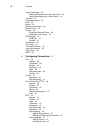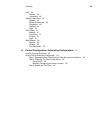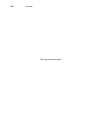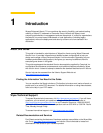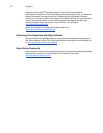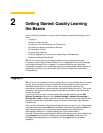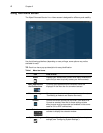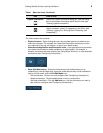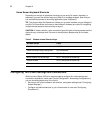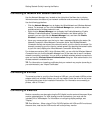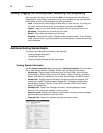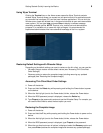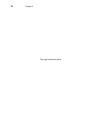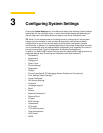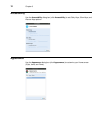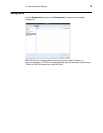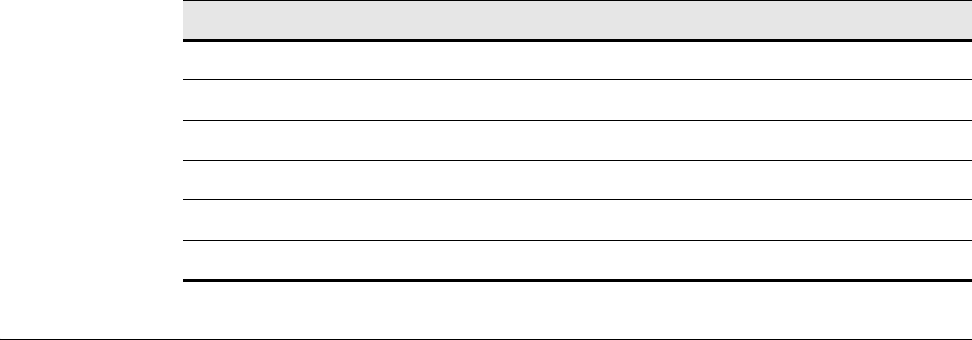
6 Chapter 2
Home Screen Keyboard Shortcuts
Depending on the type of application window you are using (full screen, standard, or
seamless), you can use shortcut keys (see Table 2) to manage windows. Note that you
can also define shortcuts for launching applications (see "Keyboard").
TIP: The shortcut keys Alt+DownArrow (allows you to switch windows using a dialog box)
and Alt+Ctrl+DownArrow (minimizes or maximizes all windows) are useful for navigating
multiple remote sessions without having to log out.
CAUTION: If inside a session, some connection types will grab all the keystrokes and the
shortcuts may not always work. Be sure to check product release notes for the latest
details.
Configuring Thin Client Settings and Connections
While the use of Wyse INI files is recommended to configure thin client settings and
connections available to users (see "Central Configuration: Automating Configurations"),
you can use dialog boxes on a thin client to:
• Set up your thin client hardware, look and feel, and system settings (see "Configuring
System Settings").
• Configure and add connections to your Home screen for use (see "Configuring
Connections").
Table 2 Window-related Shortcut Keys
Window Action Press
Maximize window Alt+F10
Switch windows using a dialog box. Alt+DownArrow
Minimize/maximize all windows Alt+Ctrl+DownArrow
Move window with arrow keys Alt+F7 and press an arrow key
Resize window Alt+F8 and press an arrow key
Close the window Alt+F4