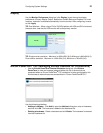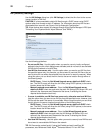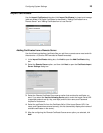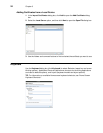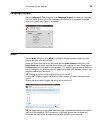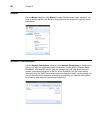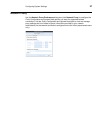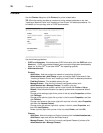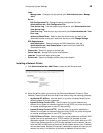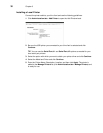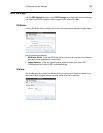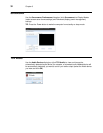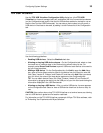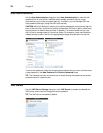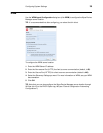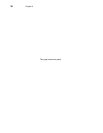Configuring System Settings 29
Jobs:
· Manage Jobs - Change printer job options (click Administration tab > Manage
Jobs).
Server:
· Edit Configuration File - Change the server configuration file (click
Administration tab > Edit Configuration File).
· View Access Log - View the access log to the server (click Administration tab >
View Access Log).
· View Error Log - View the error log to the server (click Administration tab > View
Error Log).
· Advanced Check Boxes - Select or clear the check boxes you want in the
Advanced list; after making your selections, be sure to click Change Settings.
RSS Subscriptions:
· Add Subscription - Add and configure an RSS subscription (click the
Administration tab > Add Subscription to open and use the Add RSS
Subscription wizard).
• Classes tab - Search for printers of a class type.
• Online Help tab - Access CUPS online help interface.
• Jobs tab - Search and display printing jobs.
• Printers tab - Search and display printers (with printer details).
Installing a Network Printer
1. Click Administration tab > Add Printer to open the Add Printer wizard.
2. Select the printer option you want from the Discovered Network Printers or Other
Network Printers lists and follow the Add Printer wizard using the following guidelines:
• AppSocket/HP JetDirect - Use this option for a printer connected directly to the
network instead of through a computer.
• Internet Printing Protocol (IPP) - Use this option for a printer attached to a
different Linux system on the same network running CUPS or a printer configured
on another operating system to use IPP (http printing).
• Internet Printing Protocol (HTTP) - Use this option for a printer attached to a
different Linux system on the same network running CUPS or a printer configured
on another operating system to use HTTP (ipp printing).
• LPD/LPR Host or Printer - Use this option for a printer attached to a different UNIX
system that can be accessed over a TCP/IP network (for example, a printer
attached to another Linux system on your network) or a thin client used as an LPD
(Line Printer Daemon) server for LPD printing requests from the network. You can
enter the DNS or WINS name of the server for the network printer, or an IP address
can also be entered. Note that if the printer is attached to another thin client on your
network, the entry in the Host box is the name or address of that thin client.