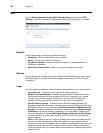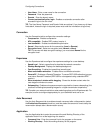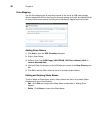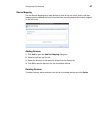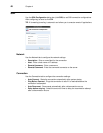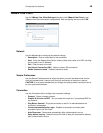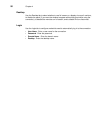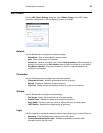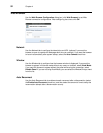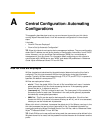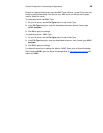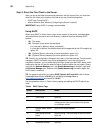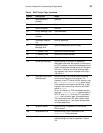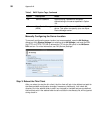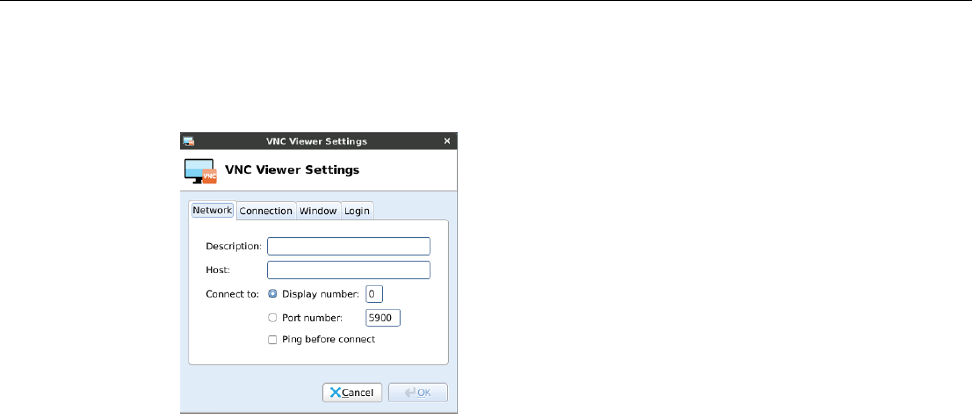
Configuring Connections 51
VNC Viewer
Use the VNC Viewer Settings dialog box (click VMware Viewer) to set VNC Viewer
connection configurations. After configuring, be sure to click OK.
Network
Use the Network tab to configure the network settings:
• Description - Enter a name/label for the connection.
• Host - Enter a host name or IP address.
• Connect to - Select a connection type of either Display number (enter the display to
connect to on the server) or Port number (enter the port to connect to on the server).
• Ping Before Connect - Pings the connection to see if it is reachable before the
connection is attempted.
Connection
Use the Connection tab to configure the connection settings:
• Compression Level - Select a compression level for encoding.
• Shared - Enables or disables a shared connection.
• View Only - Blocks mouse and keyboard events for a view-only connection.
Window
Use the Window tab to configure window settings:
• Full Screen - Opens the connection in a full-screen window.
• Disable Panel - Disables the panel while using the connection.
• Color Depth - Controls how many colors to display with each on-screen pixel.
• JPEG Quality - Specifies the image quality for encoding.
Login
Use the Login tab to configure credentials used to automatically log in to the VNC server:
• Password - Enter the password to connect to the VNC server.
• Connect automatically after login - Enables an automatic connection after
successful login to the thin client.