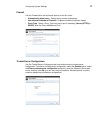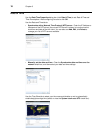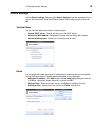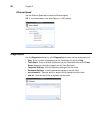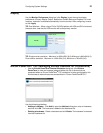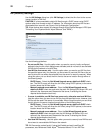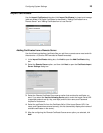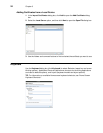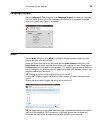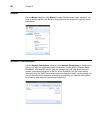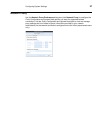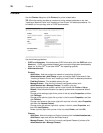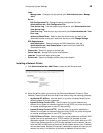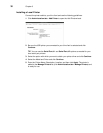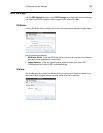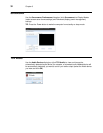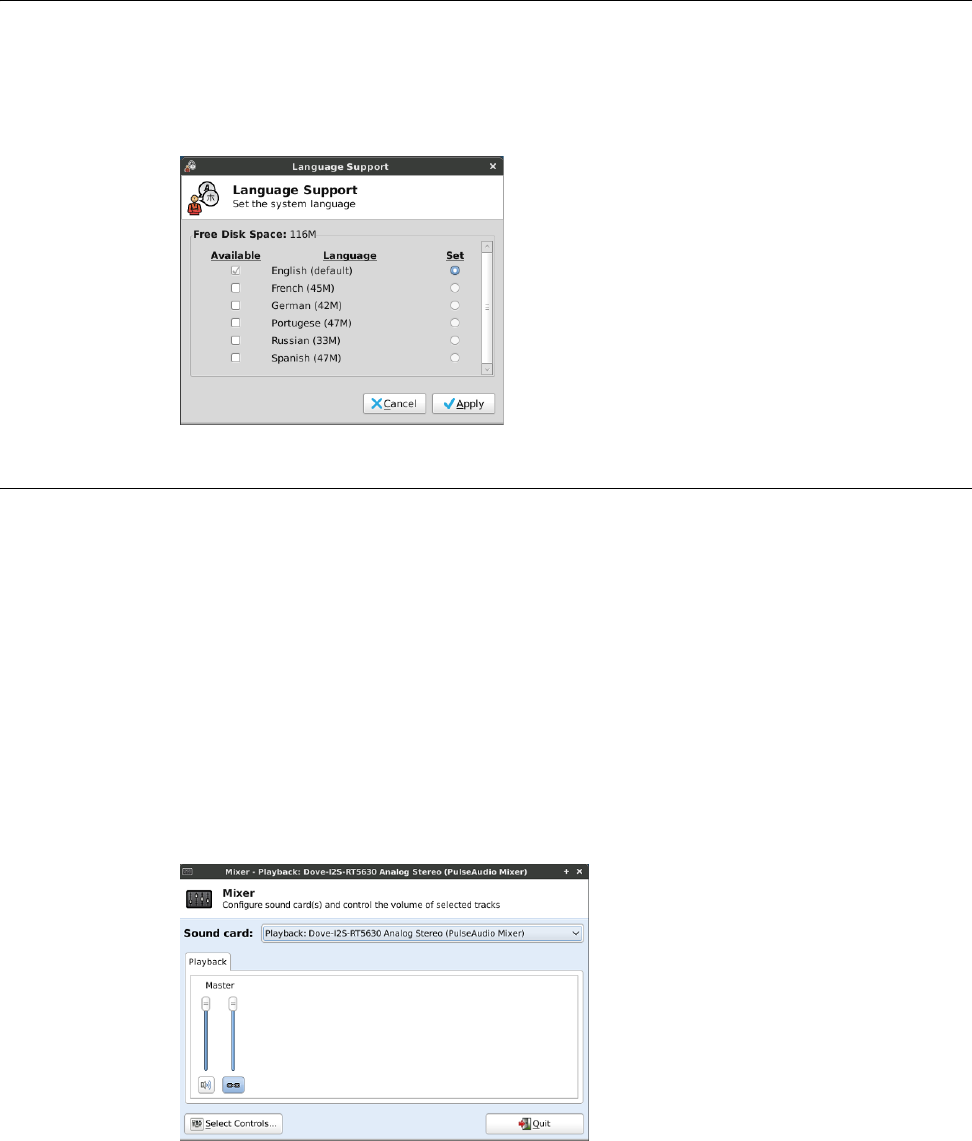
Configuring System Settings 25
Language Support
Use the Language & Text dialog box (click Language Support) to select the Language
and Text format options of the User Interface (UI) from the list of supported languages.
Note that currently only English is supported.
Mixer
Use the Mixer dialog box (click Mixer) to configure Playback (Master system sounds)
volume and other available controls.
Select the Sound Card option you want and use the Select Controls dialog box (click
Select Controls) to select the check boxes of the audio controls you want visible (tabs) in
the Mixer dialog box (available for configuration). For example, you can display a capture
sound card option (for recording sounds), output sound card (with playback, capture, and
switches preferences), and so on.
TIP: Clicking the volume button toggles the mute on and off.
Clicking the link button toggles the select-all-sliders feature (all sliders move as one) on
and off.
Clicking the record button toggles the record sound on and off.
TIP: For these settings to take effect, sound must be supported and enabled on the server
used for ICA connections, RDP connections, or MPlayer. Sound requires significant
bandwidth that may not be available on some WAN and dial-up connections.