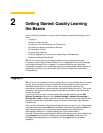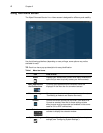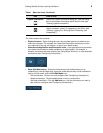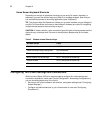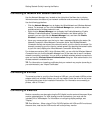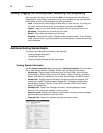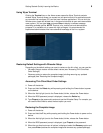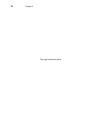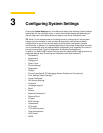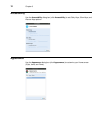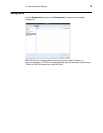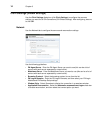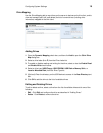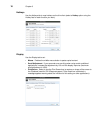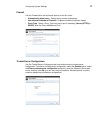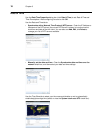3 Configuring System Settings
Clicking the System Settings icon in the Menu bar displays the following System Settings
options that you can configure locally on a thin client using dialog boxes (depending on
user privilege level, some dialog boxes and options may not be available for use):
TIP: While it is not recommended to use dialog boxes for configuring thin client system
settings, they are available in case you want to temporarily override central default
configurations or you do not have the option to set up central configuration (smaller
environments). In general, it is recommended that you use central configuration to enable
you to automatically push any desired default configuration to all supported thin clients in
your environment (see "Central Configuration: Automating Configurations").
In addition, the Wyse USB Firmware Tool also provides a simple USB imaging solution for
supported devices (see "Enhancing Your Experience with Wyse Software").
• "Accessibility"
• "Appearance"
• "Background"
• "Date & Time"
• "Device Settings"
• "Diagnostics"
• "Display"
• "Ericom PowerTerm® TEC (Managing Servers Available for Connections)"
• "Citrix Settings (Global Settings)"
• "Import Certificates"
• "INI (Source) Settings"
• "Keyboard"
• "Language Support"
• "Mixer"
• "Mouse"
• "Network Connections"
• "Network Proxy"
• "Printers"
• "RDP Settings"
• "Screensaver"
• "TCX Audio"
• "TCX USB Virtualizer"
• "User Administration"
• "VNC Server"
• "WDM"