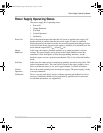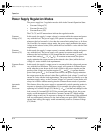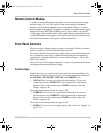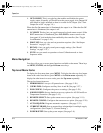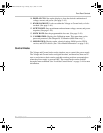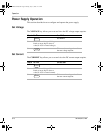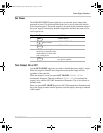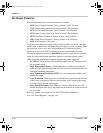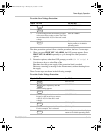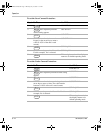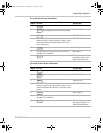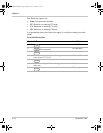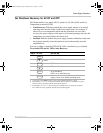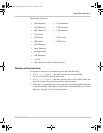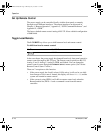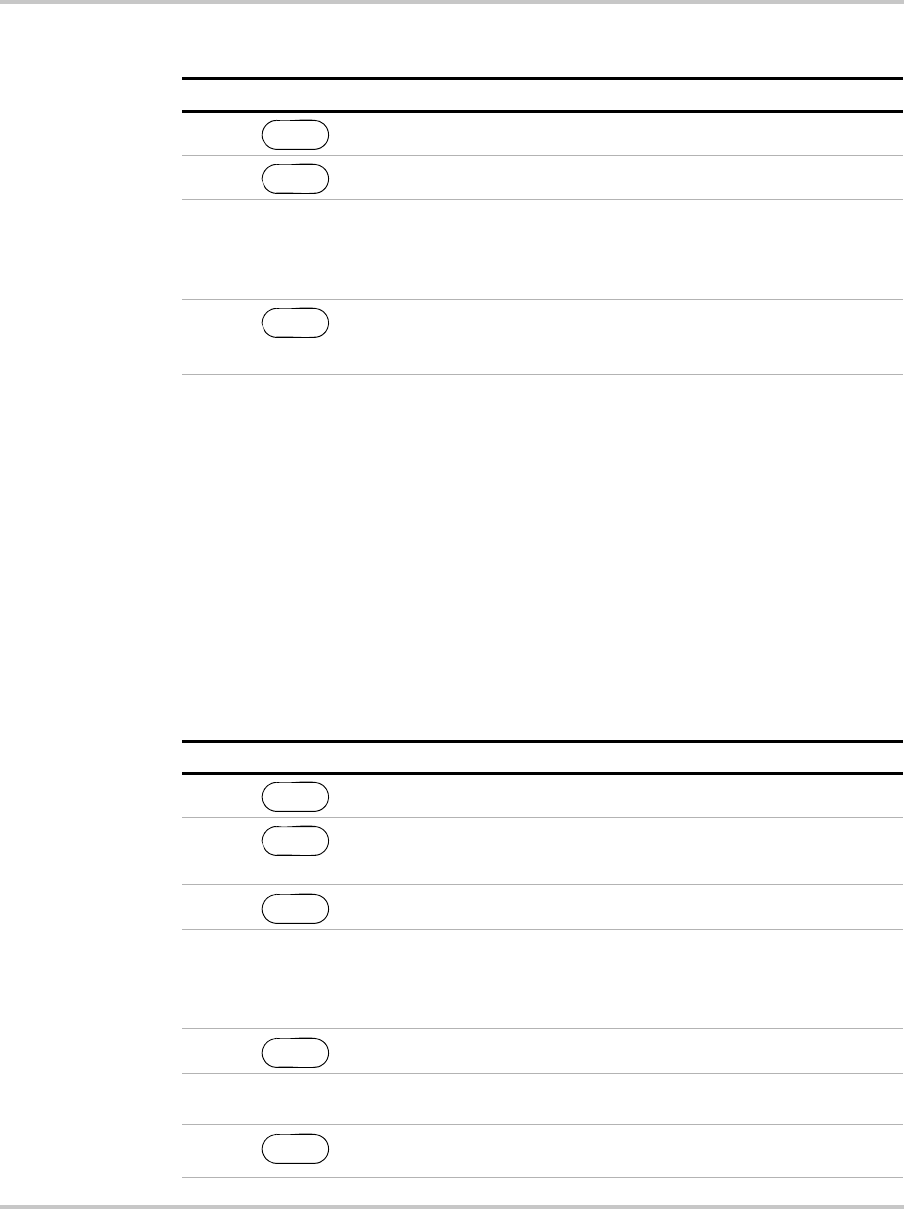
Power Supply Operation
TM-XDOP-01XN 3–11
To set the Over-Voltage Protection:
The other protection options follow a similar procedure, but have 2 extra steps:
1. When you press PROT SET / ALARMS, the OVP prompt appears. Press
PROT SET/ ALARMS repeatedly to cycle through the other protection
options.
2. Protection options, other than OVP, prompt you with S/D if trip? N
Use the arrow keys to select Yes or No.
Yes shuts down the power supply if the protection limit is reached.
No issues a warning (a message in the Alarms menu) without shutting down
the supply.
These 2 extra steps are shown in the following example.
To set the Under-Voltage Protection:
Step # Do This You Will See
1 OVP SHUTDOWN
2 OVP SET 0V
3 Use the Voltage knob, the numeric, keypad,
or the arrow keys to enter a value. The value
must be between 0–103% of the unit’s rated
voltage.
OVP SET ####V
4 This setting is saved and the
display returns to its default
operating mode.
PROT SET
ALARMS
ENTER
ENTER
Step # Do This You Will See
1 OVP SET 0V
2
Press repeatedly until the
desired setting appears.
UVP SET 0V
3 UVP SET 0V
4 Use the Voltage knob, the numeric
keypad, or the arrow keys to enter a
value (0–103% of the unit’s rated
voltage).
UVP SET ####V
5 S/D if trip? N
6 Use the arrow keys to select Yes or No.
For this example, Yes is selected.
S/D if trip? Y
7 This setting is saved and the display
returns to its default operating mode.
PROT SET
ALARMS
PROT SET
ALARMS
ENTER
ENTER
ENTER
TM-XDOP-01XN.book Page 11 Monday, July 17, 2006 11:19 AM