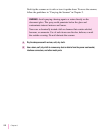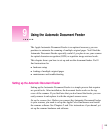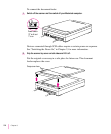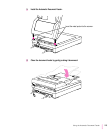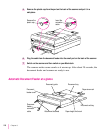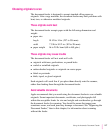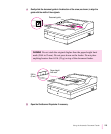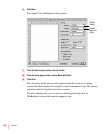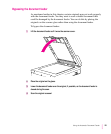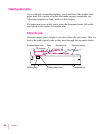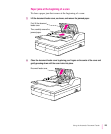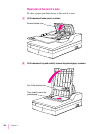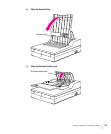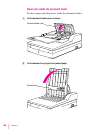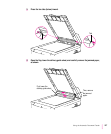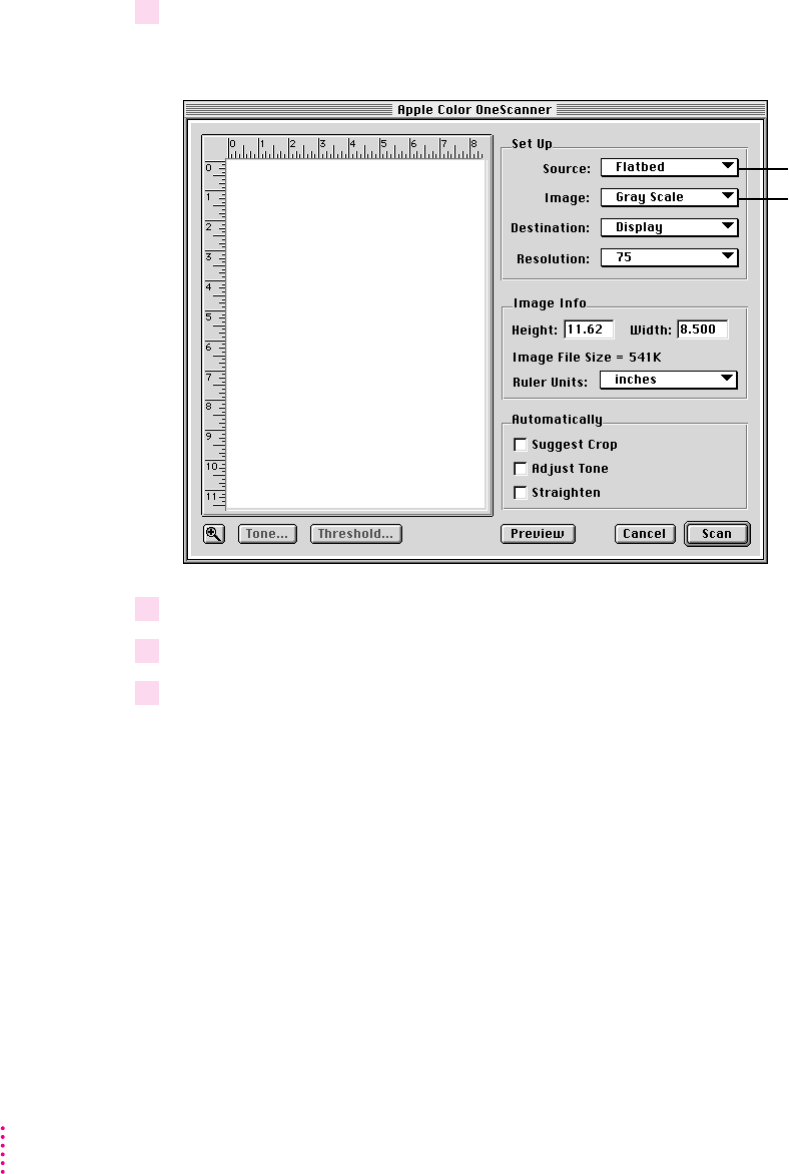
6 Click Scan.
The Apple Color OneScanner dialog opens.
7 From the Source pop-up menu, choose Feeder.
8 From the Image pop-up menu, choose Black and White.
9 Click Scan.
The document feeder passes each original under the cover as it is being
scanned and then deposits the original in the document exit tray. The process
continues until all originals have been scanned.
If you’re scanning text, you can now use the drag-and-drop icon for
TextBridge to convert the scanned images to text.
120
Chapter 9
Choose
Feeder.
Choose
Black and
White.