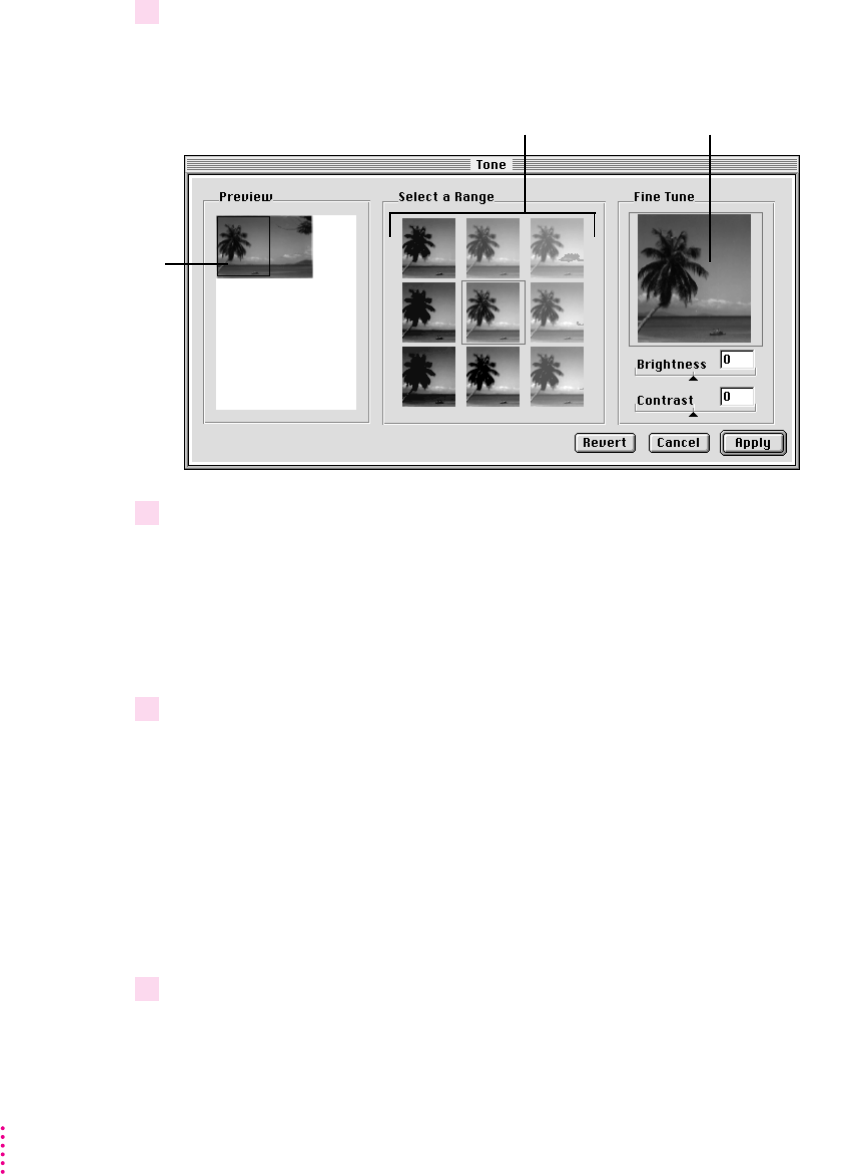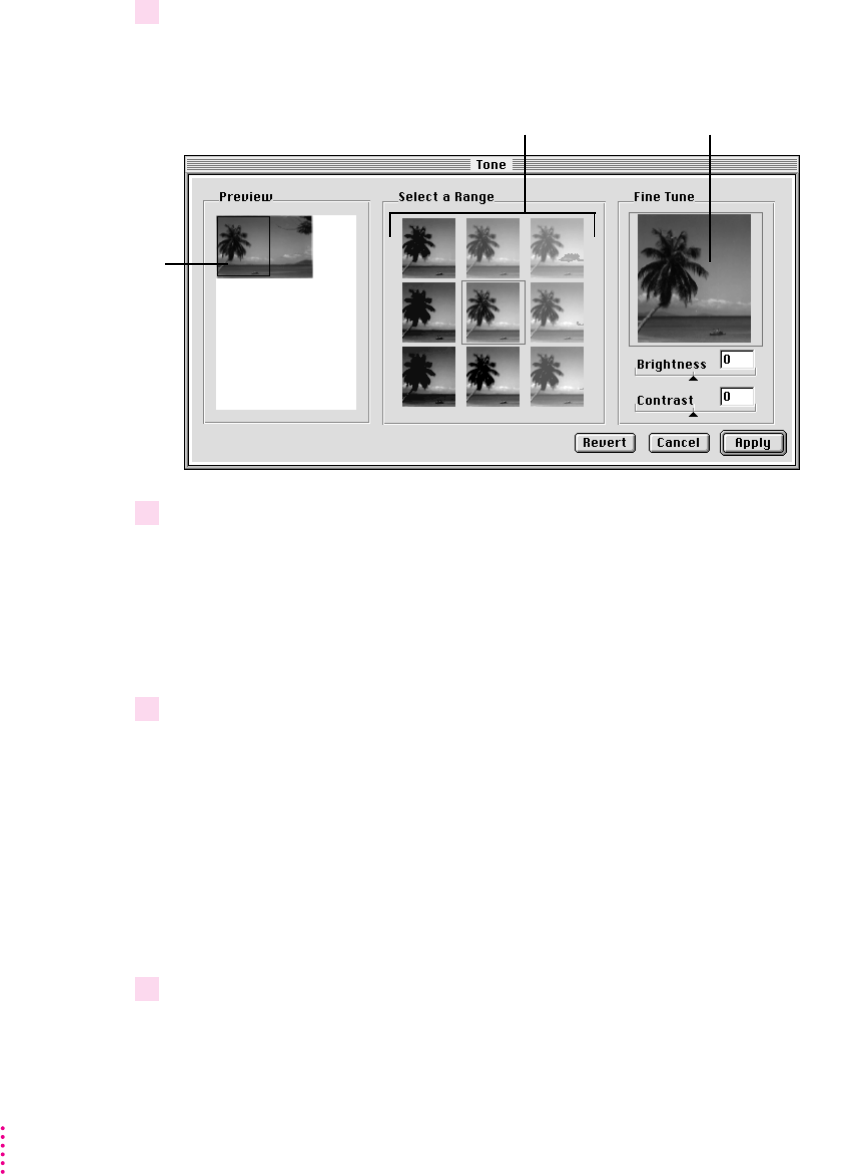
4 Click Tone.
The Tone dialog box appears.
5 Drag to select the portion of the preview you want to use as a sample for brightness
and contrast.
A solid outline appears around the selection. You can drag the outline to a
different part of the preview if you want to sample different areas. When you
release the mouse button, the selected area becomes the central point for
tone variations.
6 Select a sample from the Select a Range options.
Brightness
From left to right, the tone variations show brightness from darker
to lighter.
Contrast
From top to bottom, the variations show contrast from less to more.
When you click one of the variations, the preview changes and the variations
themselves are readjusted, using your recent selection as a new starting point.
The Fine Tune view changes to reflect your choice in the center panel,
outlined in red.
7 To fine-tune the tone, drag the Brightness and Contrast sliders to change the settings.
The Fine Tune view shows the effects of any changes you make.
54
Chapter 4
The image as it
will be scanned
Tone variations
How the image will
look with your changes