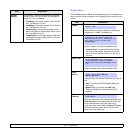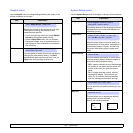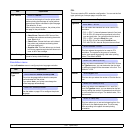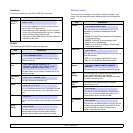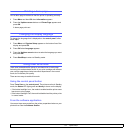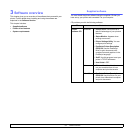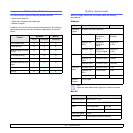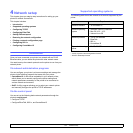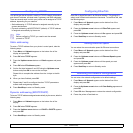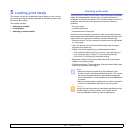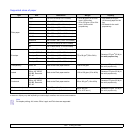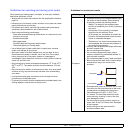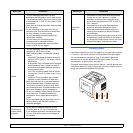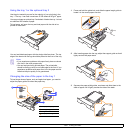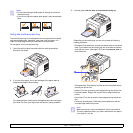4.2 <
Network setup>
Configuring TCP/IP
Your printer can be set up with a variety of TCP/IP network information,
such as an IP address, a subnet mask, a gateway, and DNS addresses.
There are several ways in which your printer can be assigned a TCP/IP
address, depending on your network.
• Static addressing: A TCP/IP address is assigned manually by the
system administrator.
• Dynamic addressing via BOOTP/DHCP (default): A TCP/IP address
is assigned automatically by the server.
Note
Before configuring TCP/IP, you need to set the network
protocol to TCP/IP.
Static addressing
To enter a TCP/IP address from your printer’s control panel, take the
following steps:
1 Press Menu until Network appears on the bottom line of the
display and press OK.
2 Press OK when TCP/IP appears.
3 Press the Up/down arrow buttons until Static appears and press
OK.
4 Press OK when IP Address appears.
5 Set the first byte between 0 and 255 using the Up/down arrow
buttons and press OK to move to the next byte.
Repeat this to complete the address from the 1st byte to the 4th
byte.
6 When you have finished, press OK.
7 Repeat step 5 and 6 to configure the other TCP/IP parameters:
subnet mask and gateway address.
8 Press Start/Stop to return to Standby mode.
Dynamic addressing (BOOTP/DHCP)
To have a TCP/IP address assigned automatically by the server, take the
following step:
1 Press Menu until Network appears on the bottom line of the
display.
2 Press OK when TCP/IP appears.
3 Press the Up/down arrow buttons until DHCP or BOOTP appears
and press OK.
4 Press Start/Stop to return to Standby mode.
Configuring EtherTalk
EtherTalk is AppleTalk used in an Ethernet network. This protocol is
widely used in Macintosh network environments. To use EtherTalk, take
the following steps:
1 Press Menu until Network appears on the bottom line of the
display and press OK.
2 Press the Up/down arrow buttons until EtherTalk appears and
press OK.
3 Press the Up/down arrow buttons until On appears and press OK.
4 Press Start/Stop to return to Standby mode.
Setting Ethernet speed
You can select the communication speed for Ethernet connections.
1 Press Menu until Network appears on the bottom line of the
display and press OK.
2 Press the Up/down arrow buttons until Ethernet Speed appears
and press OK.
3 Press the Up/down arrow buttons until the speed you want
appears and press OK.
4 Press Start/Stop to return to Standby mode.
Restoring the network configuration
You can return the network configuration to its default settings.
1 Press Menu until Network appears on the bottom line of the
display and press OK.
2 Press the Up/down arrow buttons until Clear Setting appears and
press OK.
3 Press OK when Yes appears to restore the network configuration.
4 Power the printer off and back on.