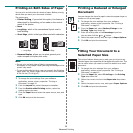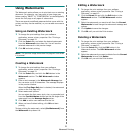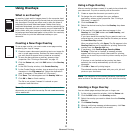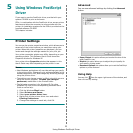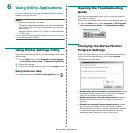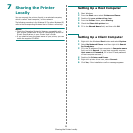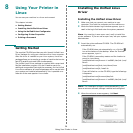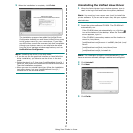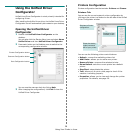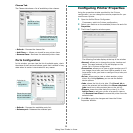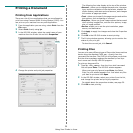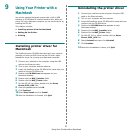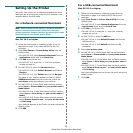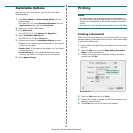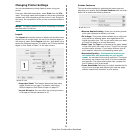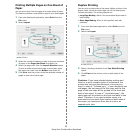Using Your Printer in Linux
28
Using the Unified Driver
Configurator
Unified Linux Driver Configurator is a tool primarily intended for
configuring Printer.
After installing the Unified Linux driver, the Unified Linux Driver
Configurator icon will automatically be created on your desktop.
Opening the Unified Driver
Configurator
1
Double-click
Unified Driver Configurator
on the
desktop.
You can also click the Startup Menu icon and select
Xerox
Unified Driver
and then
Unified Driver Configurator
.
2
Press each button on the Modules pane to switch to the
corresponding configuration window.
You can use the onscreen help by clicking
Help
.
3
After changing the configurations, click
Exit
to close the
Unified Driver Configurator.
Printers Configuration button
Scanners Configuration button
Ports Configuration button
Printers Configuration
Printers configuration has the two tabs:
Printers
and
Classes
.
Printers Tab
You can see the current system’s printer configuration by
clicking on the printer icon button on the left side of the Unified
Driver Configurator window.
You can use the following printer control buttons:
•
Refresh
: renews the available printers list.
•
Add Printer
: allows you to add a new printer.
•
Remove Printer
: removes the selected printer.
•
Set as Default
: sets the current printer as a default
printer.
•
Stop
/
Start
: stops/starts the printer.
•
Test
: allows you to print a test page to check if the
machine is working properly.
•
Properties
: allows you to view and change the printer
properties. For details, see page 29.
Shows all of the
installed printer.
Switches to Printer
configuration.
Shows the status,
model name and
URI of your printer.