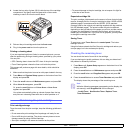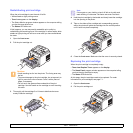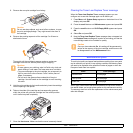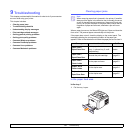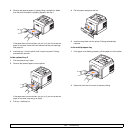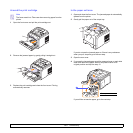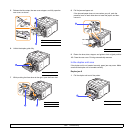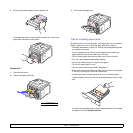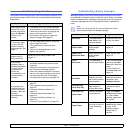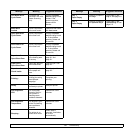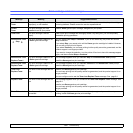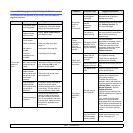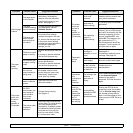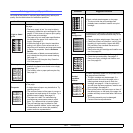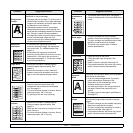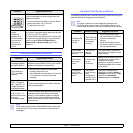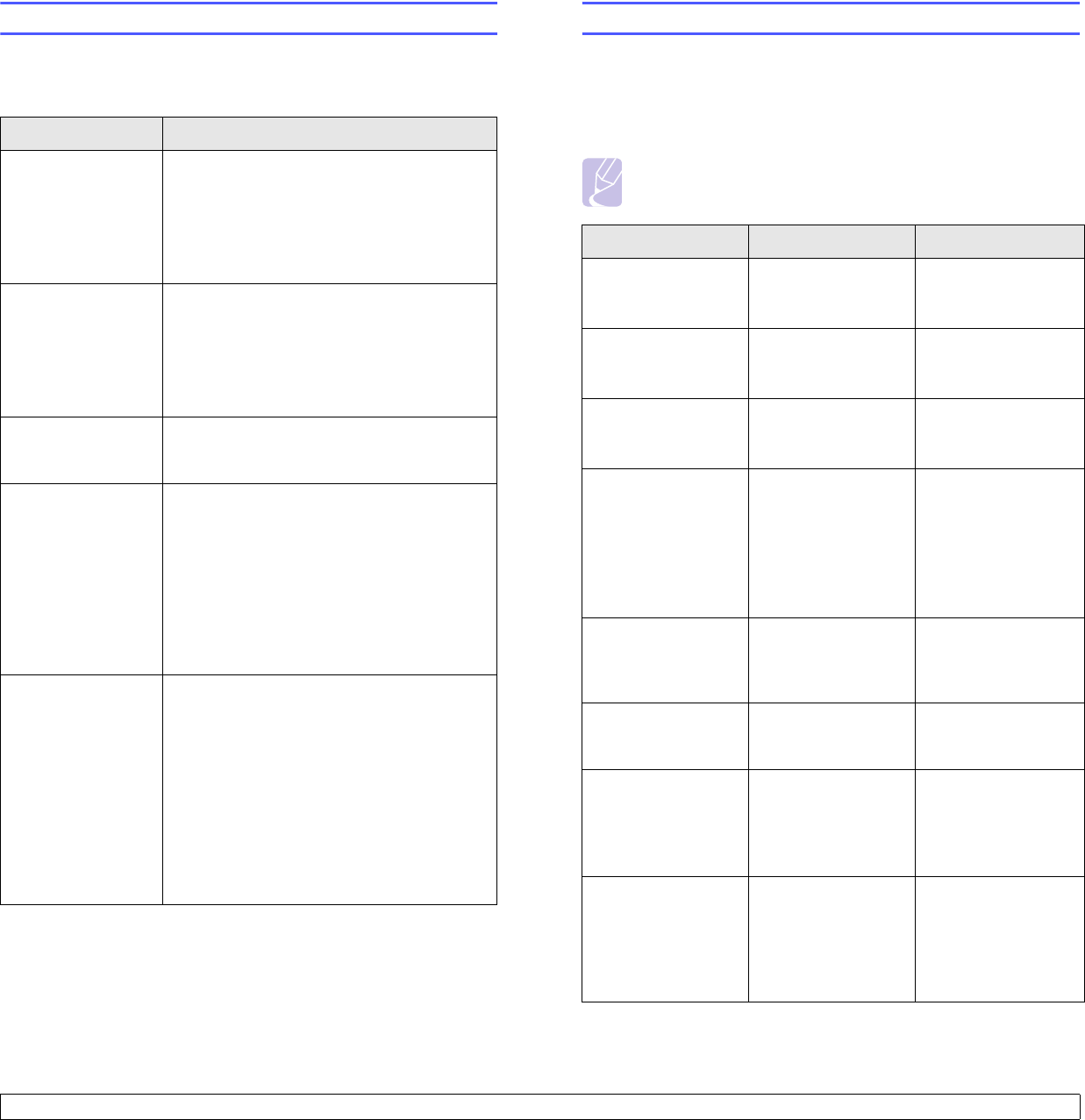
9.6 <
Troubleshooting>
Troubleshooting checklist
If the printer is not working properly, consult the following checklist. If the
printer does not pass a step, follow the corresponding troubleshooting
suggestions.
Condition Suggested solutions
Make sure that the
Status LED on the
control panel lights
green and Ready is
shown on the
display.
• If the Status LED is off, check the power
cord connection. Check the power switch.
Check the power source by plugging the
power cord into another outlet.
• If the Status LED lights red, check the
display message. See page 9.6.
Print a demo page
to verify that the
printer is feeding
paper correctly. See
page 2.7.
• If a demo page does not print, check the
paper supply in the tray.
• If the paper jams in the printer, see
page 9.1.
• If an error message appears on the
display, see page 9.6.
Check the demo
page to see if it
printed correctly.
If there is a print quality problem, see
page 9.11.
Print a short
document from a
software application
to verify that the
computer and
printer are
connected and are
communicating
correctly.
• If the page does not print, check the cable
connection between the printer and the
computer.
• Check the print queue or print spooler to
see if the printer has been paused.
• Check the software application to ensure
that you are using the proper printer driver
and communication port. If the page is
interrupted during printing, see page 9.9.
If completing the
checklist does not
resolve the printer
problem, check the
following
troubleshooting
sections.
• “Understanding display messages” on
page 9.6.
• “Solving general printing problems” on
page 9.9.
• “Common Windows problems” on
page 9.13.
• “Common Macintosh problems” on
page 9.14.
• “Common PostScript problems” on
page 9.13.
• “Common Linux problems” on page 9.14.
Understanding display messages
Messages appear on the Smart Panel program window or the control
panel display to indicate the printer’s status or errors. Refer to the tables
below to understand the messages’ meaning and correct the problem if
necessary. Messages and their meanings are listed in alphabetical
order.
Note
When you call for service, it is very convenient to tell the
service representative the display message.
Message Meaning Suggested solutions
Door Open The front cover or
rear cover is not
securely latched.
Close the cover until
it locks into place.
Duplex Jam 0
Check Inside
Paper has jammed
during duplex
printing.
Clear the jam. See
page 9.4.
Duplex Jam 1
Open/Close Door
Paper has jammed
during duplex
printing.
Clear the jam. See
page 9.5.
Fuser
Door Open
The fuser door is
not securely latched.
Open the rear cover
and close the fuser
door until it locks into
place.
For the location of
the fuser door, see
page 9.4.
IP Conflict
The network IP
address you have
set is being used by
someone else.
Check the IP
address and reset it if
necessary. See
Software section.
Load Manually
Press Stop Key
The multi-purpose
tray is empty in
manual feed mode.
Load a sheet of print
material and press
Stop
.
Low Heat Error
Cycle Power
There is a problem
in the fuser unit.
Unplug the power
cord and plug it back
in. If the problem
persists, please call
for service.
LSU Hsync Error
Cycle Power
A problem has
occurred in the LSU
(Laser Scanning
Unit).
Unplug the power
cord and plug it back
inches. If the
problem persists,
please call for
service.