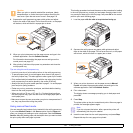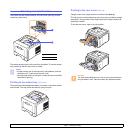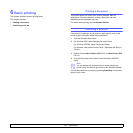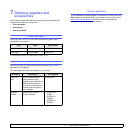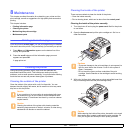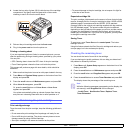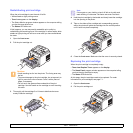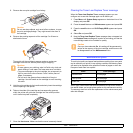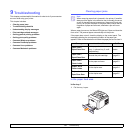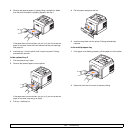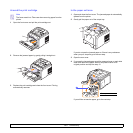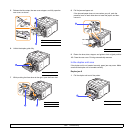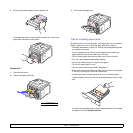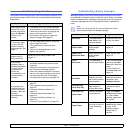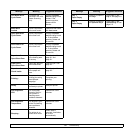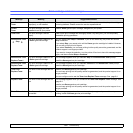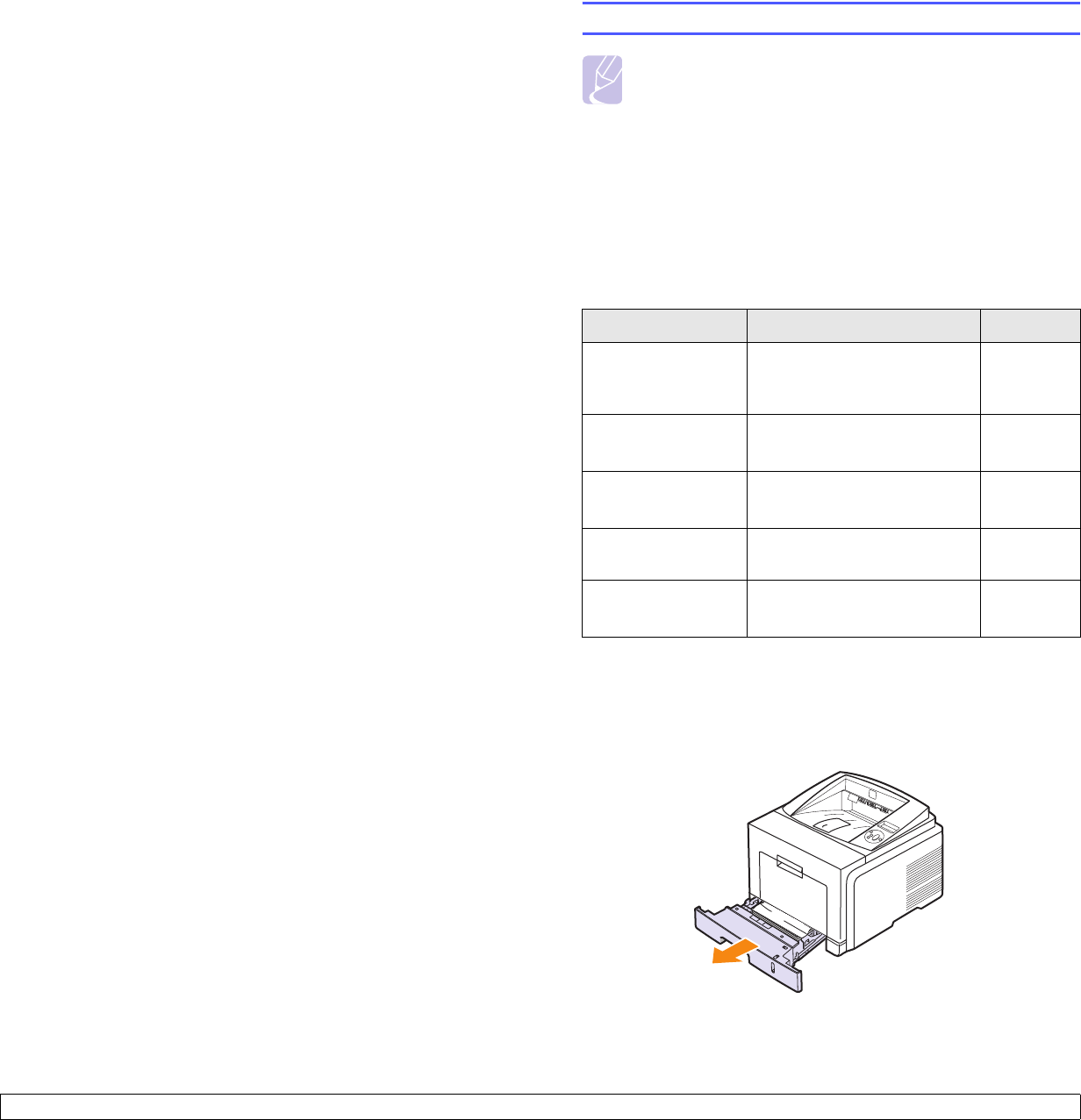
9.1 <
Troubleshooting>
9 Troubleshooting
This chapter provides helpful information for what to do if you encounter
an error while using your printer.
This chapter includes:
• Clearing paper jams
• Troubleshooting checklist
• Understanding display messages
• Print cartridge-related messages
• Solving general printing problems
• Solving print quality problems
• Common Windows problems
• Common PostScript problems
• Common Linux problems
• Common Macintosh problems
Clearing paper jams
Note
When removing paper that is jammed in the printer, if possible
always pull the paper in the direction that it normally moves so
as not to damage internal components. Always pull firmly and
evenly; do not jerk the paper. If the paper tears, ensure that all
fragments of paper are removed; otherwise a jam will occur
again.
When a paper jam occurs, the Status LED lights red. Open and close the
front cover. The jammed paper automatically exit the printer.
If the paper does not exit, check the display on the control panel. The
message indicating the corresponding location of the paper jam
appears. Refer to the table below to locate the paper jam and to clear it:
In the paper feed area
In the tray 1
1 Pull the tray 1 open.
Message Location of Jam Go To
Paper Jam 0
Open/Close Door
In the paper feed area
(tray 1, optional tray 2, multi-
purpose tray)
below
Paper Jam 1
Open/Close Door
Around the print cartridge page 9.3
Paper Jam 2
Check Inside
In the paper exit area page 9.3
Duplex Jam 0
Check Inside
In the duplex area page 9.4
Duplex Jam 1
Open/Close Door
In the duplex area page 9.5