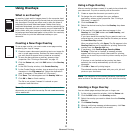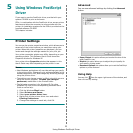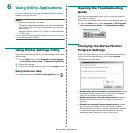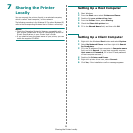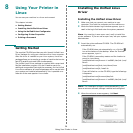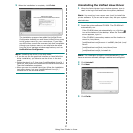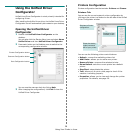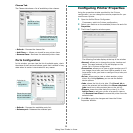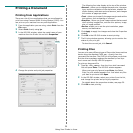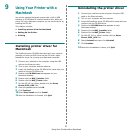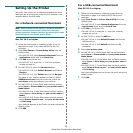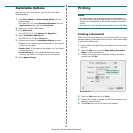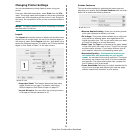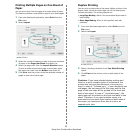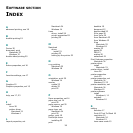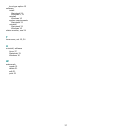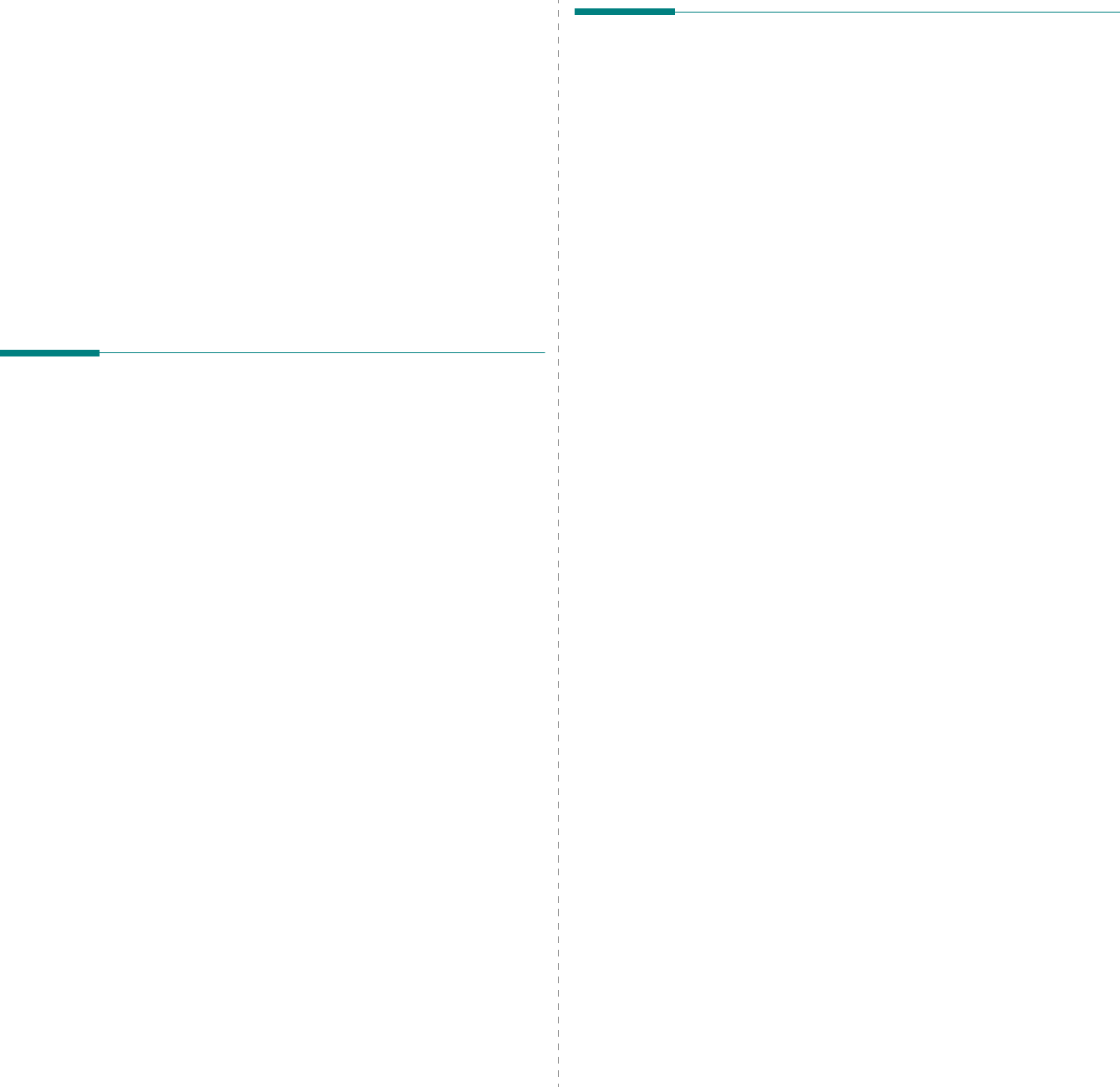
Using Your Printer with a Macintosh
31
9
Using Your Printer with a
Macintosh
Your printer supports Macintosh systems with a built-in USB
interface or 10/100 Base-TX network interface card. When you
print a file from a Macintosh computer, you can use the driver by
installing the PPD file.
This chapter includes:
• Installing printer driver for Macintosh
• Setting Up the Printer
•Printing
Installing printer driver for
Macintosh
The PostScript driver CD-ROM that came with your machine
provides you with the PPD file to use the PS driver, Apple
LaserWriter driver, for printing on a Macintosh computer.
1
Connect your machine to the computer using the USB
cable or the Ethernet cable.
2
Turn on your computer and the machine.
3
Insert the PostScript driver CD-ROM which came with your
machine into the CD-ROM drive.
4
Double-click
CD-ROM icon
that appears on your
Macintosh desktop.
5
Double-click the
MAC_Installer
folder.
6
Double-click the
MAC_Printer
folder.
7
For Mac OS 10.3 or higher, double-click the
Xerox
Phaser 3435_OSX
icon.
8
Enter the password and click
OK
.
9
Click
Continue
.
10
Select
Easy Install
and click
Install
.
11
After the installation is finished, click
Quit
.
Uninstalling the printer driver
1
Connect your machine to the computer using the USB
cable or the Ethernet cable.
2
Turn on your computer and the machine.
3
Insert the PostScript driver CD-ROM which came with your
machine into the CD-ROM drive.
4
Double-click
CD-ROM icon
that appears on your
Macintosh desktop.
5
Double-click the
MAC_Installer
folder.
6
Double-click the
MAC_Printer
folder.
7
For Mac OS 10.3 or higher, double-click the
Xerox
Phaser 3435_OSX
icon.
8
Select
Uninstall
and then click
Uninstall
.
9
Click
Continue
.
10
When the uninstallation is done, click
Quit
.