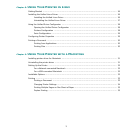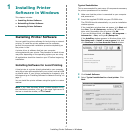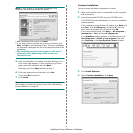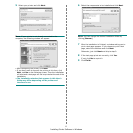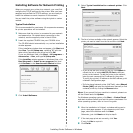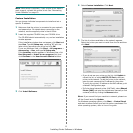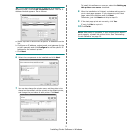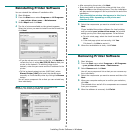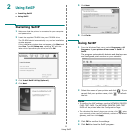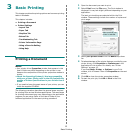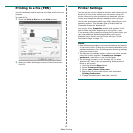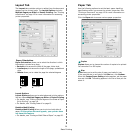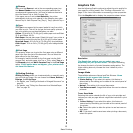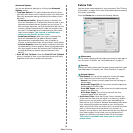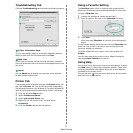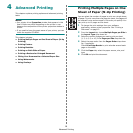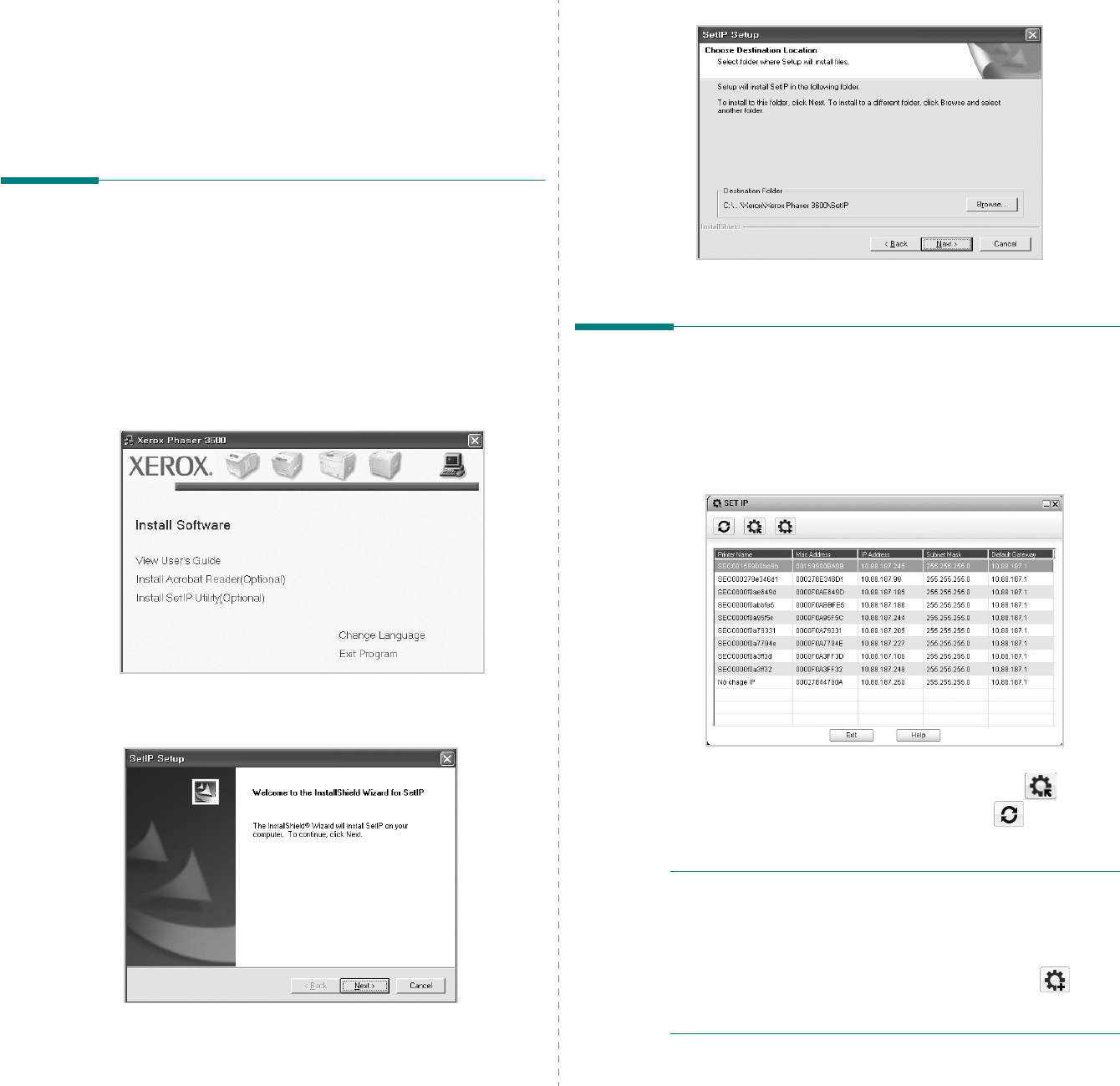
Using SetIP
11
2
Using SetIP
• Installing SetIP
•Using SetIP
Installing SetIP
1
Make sure that the printer is connected to your computer
and powered on.
2
Insert the supplied CD-ROM into your CD-ROM drive.
The CD-ROM should automatically run, and an installation
window appears.
If the installation window does not appear, click
Start
and
then
Run
. Type
X:\Setup.exe
, replacing “
X
” with the
letter which represents your drive and click
OK
.
3
Click
Install SetIP Utility(Optional)
.
4
Click
Next
.
5
Click
Next
.
6
Click
Finish
.
Using SetIP
1
From the Windows Start menu, select
Programs
or
All
Programs
Æ
your printer driver name
Æ
SetIP
Æ
SetIP
.
The program automatically detects and displays new
and configured print servers on your network.
2
Select the name of your printer and click . If you
cannot find your printer name, click to refresh
the list.
N
OTES
:
•
To confirm the MAC address, see the NETWORK PRINTER
CARD TEST PAGE. The NETWORK PRINTER CARD TEST
PAGE will be printed after the Configuration Page.
• The refreshed list doesn’t show your printer, click enter
your network printer card’s IP address, subnet mask, default
gateway, and then click
Apply
.
3
Click
OK
to confirm the settings.
4
Click
Exit
to close the SetIP program.