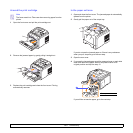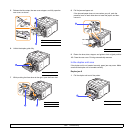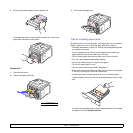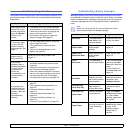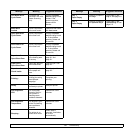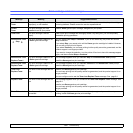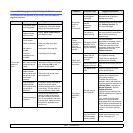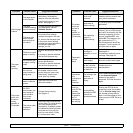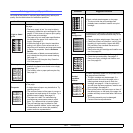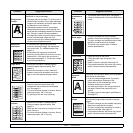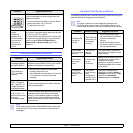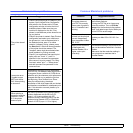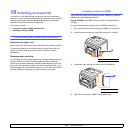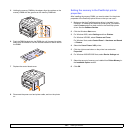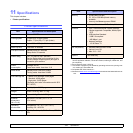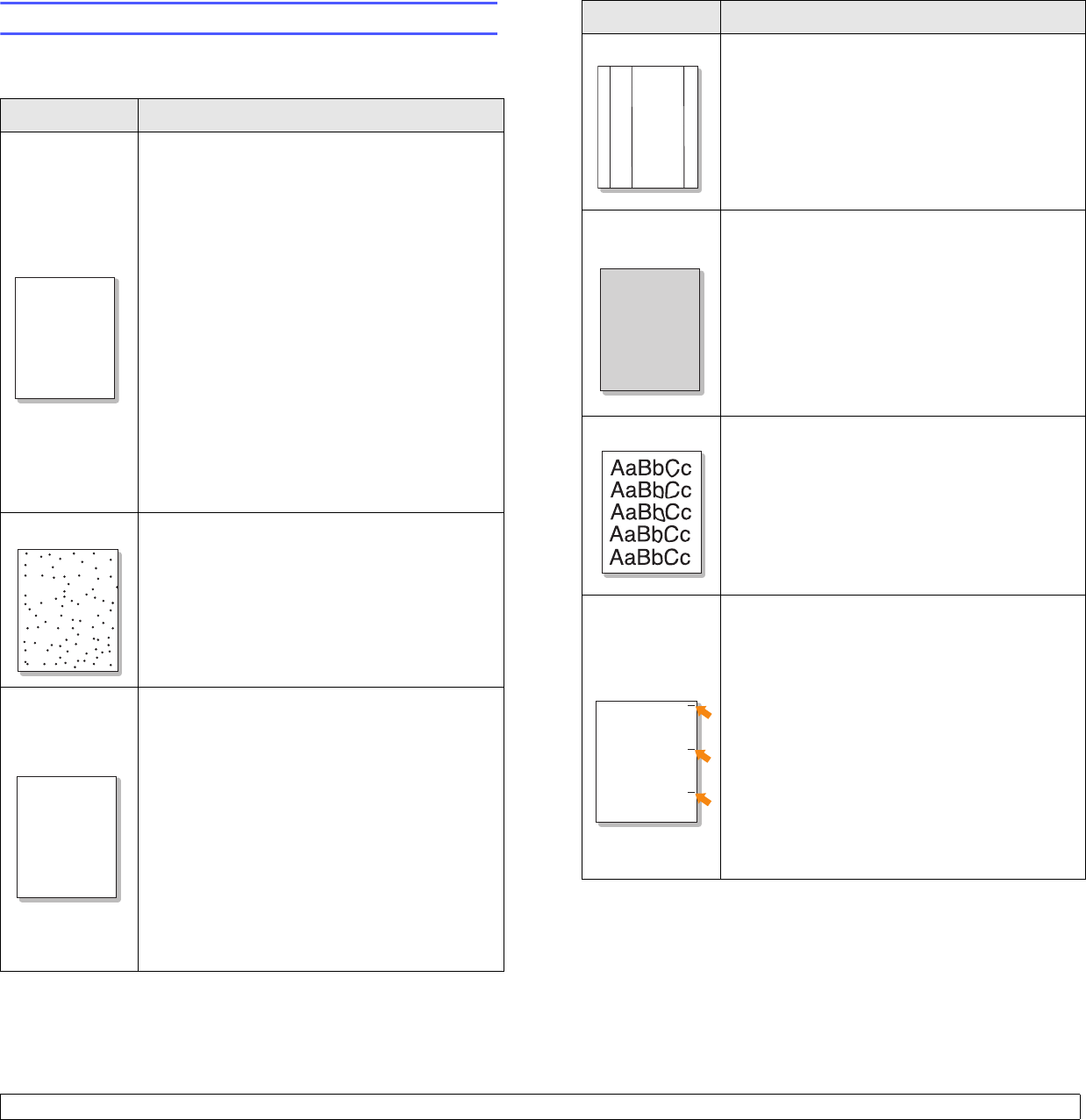
9.11 <
Troubleshooting>
Solving print quality problems
Dirt inside of the printer or improper paper loading may reduce print
quality. See the table below to troubleshoot problems.
Condition Suggested solutions
Light or faded
print
If a vertical white streak or faded area appears on
the page:
• The toner supply is low. You may be able to
temporarily extend the print cartridge life. See
page 8.3. If this does not improve print quality,
install a new print cartridge.
• The paper may not meet paper specifications
(for example, the paper is too moist or too
rough). See page 5.3.
• If the entire page is light, the print resolution
setting is too light or toner save mode is on.
Adjust the print resolution and toner save mode
in the printer properties. See the Software
Section.
• A combination of faded or smeared defects
may indicate that the printer needs cleaning.
See page 8.1.
• The surface of LSU may be dirty. Clean the
LSU. See page 8.1.
Toner spots
• The paper may not meet specifications (for
example, the paper is too moist or too rough).
See page 5.3.
• The transfer roller or paper path may be dirty.
See page 8.1.
Dropouts
If generally rounded, faded areas occur randomly
on the page:
• A single sheet of paper may be defective. Try
reprinting the job.
• The moisture content of the paper is uneven or
the paper has moist spots on its surface. Try a
different brand of paper. See page 5.3.
• The paper lot is bad. The manufacturing
processes can cause some areas to reject
toner. Try a different kind or brand of paper.
• The print cartridge may be defective. See
“Vertical repetitive defects” on the next page.
• If these steps do not correct the problems,
contact a service representative.
Aa
Aa
Bb
Bb
Cc
Cc
Aa
Aa
Bb
Bb
Cc
Cc
Aa
Aa
Bb
Bb
Cc
Cc
Aa
Aa
Bb
Bb
Cc
Cc
Aa
Aa
Bb
Bb
Cc
Cc
AaBbCc
AaBbCc
AaBbCc
AaBbCc
AaBbCc
AaBbCc
AaBbCc
AaBbCc
AaBbCc
AaBbCc
Vertical lines
If black vertical streaks appear on the page:
• The drum inside the print cartridge has
probably been scratched. Install a new print
cartridge.
Gray
background
If the amount of background shading becomes
unacceptable, the procedures below may fix the
problem.
• Change to lighter weight pages. See page 5.3.
• Check the printer’s environment; very dry (low
humidity) or high humidity (higher than 80%
RH) conditions can increase the amount of
background shading.
• Remove the old print cartridge and install a new
one. See page 8.3.
Toner smear
• Clean the inside of the printer. See page 8.1.
• Check the type and quality. See page 5.2.
• Remove the print cartridge and install a new
one. See page 8.3.
Vertical
repetitive
defects
If marks repeatedly appear on the printed side of
the page at even intervals:
• The print cartridge may be damaged. If a
repetitive mark occurs on the page, print a
cleaning sheet several times to clean the
cartridge; see page 8.1. After the printout, if
you still have the same problems, install a new
print cartridge. See page 8.3.
• Parts of the printer may have toner on them. If
the defects occur on the back of the page, the
problem will likely correct itself after a few more
pages.
• The fusing assembly may be damaged.
Contact a service representative.
Condition Suggested solutions
AaBbCc
AaBbCc
AaBbCc
AaBbCc
AaBbCc
AaBbCc
AaBbCc
AaBbCc
AaBbCc
AaBbCc
AaBbCc
AaBbCc
AaBbCc
AaBbCc
AaBbCc
AaBbCc
AaBbCc
AaBbCc
AaBbCc
AaBbCc