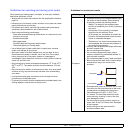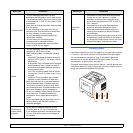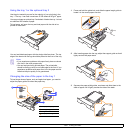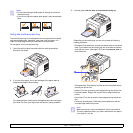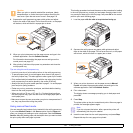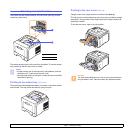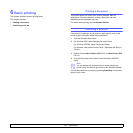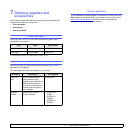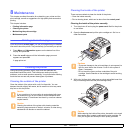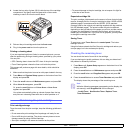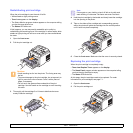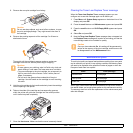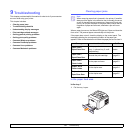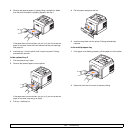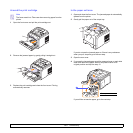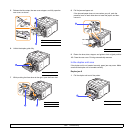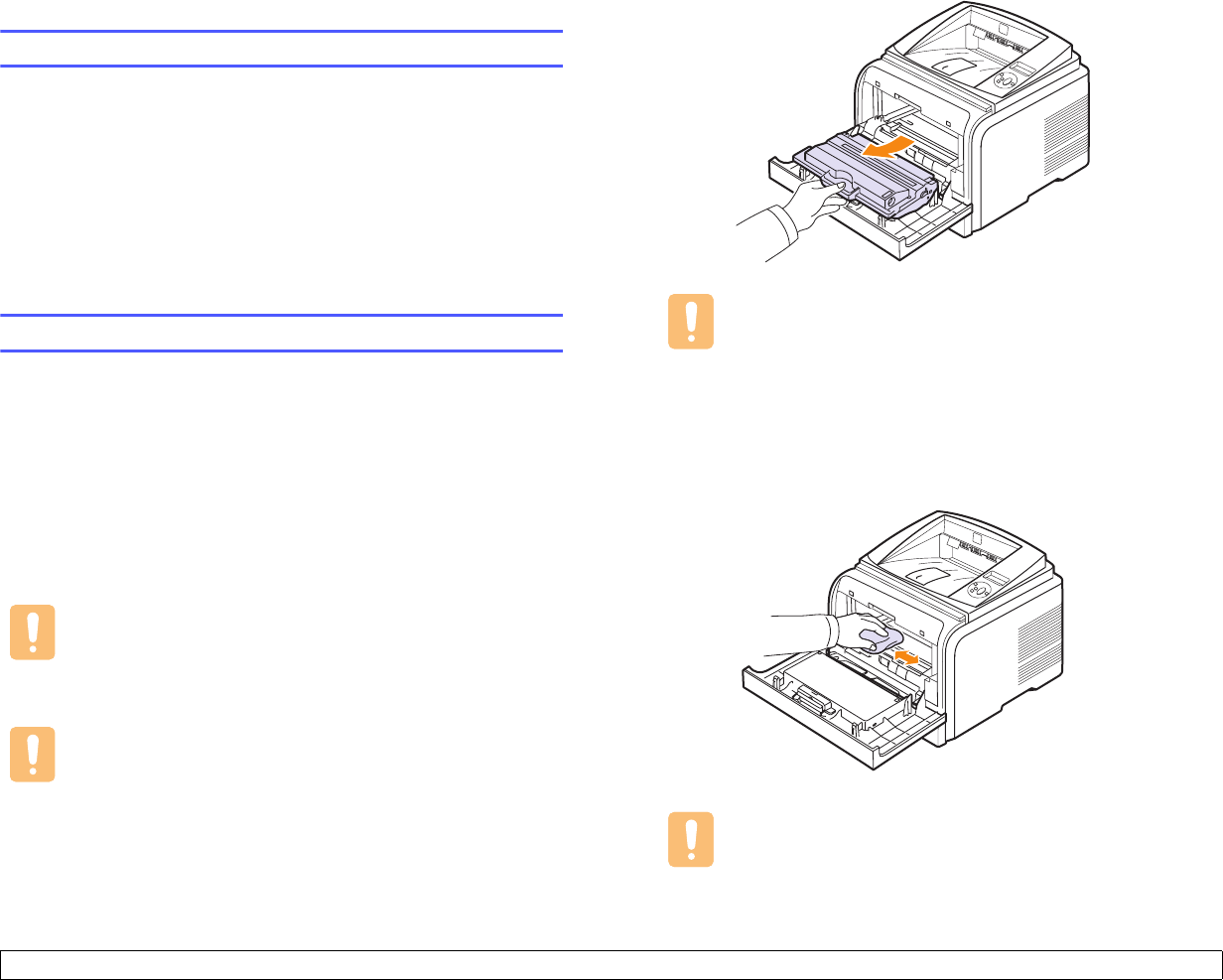
8.1 <
Maintenance>
8 Maintenance
This chapter provides information for maintaining your printer and the
print cartridge, as well as suggestions for high-quality and economical
printing.
This chapter includes:
• Printing information page
• Cleaning the printer
• Maintaining the print cartridge
• Maintenance parts
Printing information page
From the printer’s control panel, you can print pages that give detailed
information about the printer. They can be help you maintain your printer.
1 Press Menu until Information appears on the bottom line of the
display and press OK.
2 Press the scroll buttons until the information page you want
appears and press OK.
A page prints out.
Cleaning the printer
During the printing process, paper, toner, and dust particles can
accumulate inside the printer. This buildup can cause print quality
problems, such as toner specks or smearing. Your printer has a cleaning
mode that can correct and prevent these types of problems.
Cleaning the outside of the printer
Clean the cabinet of the printer with a soft, lint-free cloth. You can
dampen the cloth slightly with water, but be careful not to let any water
drip onto or into the printer.
Caution
If your machine or its surrounding is contaminated with toner,
we recommend you to use a cloth or tissue dampened with
water to clean it. Toner blown into the air by a vacuum cleaner
maybe harmful.
Caution
Cleaning the cabinet of the printer with cleaning materials
containing large amounts of alcohol, solvents, or other strong
substances can discolor or crack the cabinet.
Cleaning the inside of the printer
There are two methods to clean the inside of the printer:
• Clean the inside manually.
• Print a cleaning sheet, which can be done from the control panel.
Cleaning the inside of the printer manually
1 Turn the printer off and unplug the power cord. Wait for the printer
to cool down.
2 Open the front cover and pull the print cartridge out. Set it on a
clean flat surface.
Cautions
• To prevent damage to the print cartridge, do not expose it to
light for more than a few minutes. Cover it with a piece of
paper, if necessary.
• Do not touch the green surface underside of the print
cartridge. Use the handle on the cartridge to avoid touching
this area.
3 With a dry lint-free cloth, wipe away any dust and spilled toner from
the print cartridge area and the print cartridge cavity.
Caution
While cleaning the inside of the printer, be careful not to touch
the transfer roller, located underneath the print cartridge. Oil
from your fingers can cause print scan quality problems.