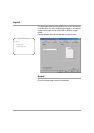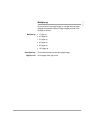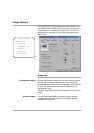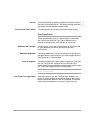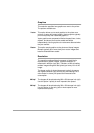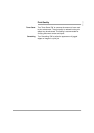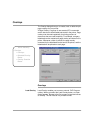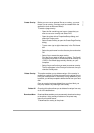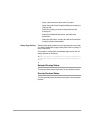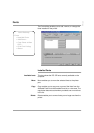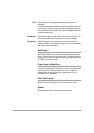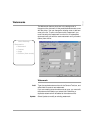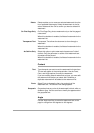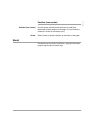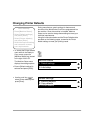WorkCentre Pro 421 User Guide 4-29
Print
Create Overlay Before you can use an external file as an overlay, you must
format it as an overlay. Overlays must be created within the
application (such as Microsoft Word).
To create a page overlay:
- Open the file containing your logo or image that you
want to use as an overlay and select Print.
- Open the printer driver Properties/Setup dialog, and
select the Overlays tab.
- Select Create Overlay to open the Create Page Overlay
dialog.
- Type a name (up to eight characters) in the File Name
box.
- Select the path name from the directory box and select
OK.
- Select Yes to create the page overlay.
Print the file you want to use as an overlay. The file will
not actually be printed, it will be stored as an overlay file
(.OVP) in the default page overlay directory on your
computer.
- Select Yes to confirm that you want to create an overlay.
The file will appear in the Overlays list the next time you
view the Overlays tab.
Delete Overlay This option enables you to delete overlays. If the overlay is
resident on a printer, it will be removed from the printer but not
from your local hard disk. If the overlay is only resident on your
hard disk, you will be prompted to delete the file from your hard
disk.
Once an overlay has been deleted from your hard disk, you
may only restore it by creating a new overlay.
Delete All Choosing this option allows you to delete all overlays from any
or all of the destinations.
Download Now Download Now enables you to permanently download overlays
to the printer. Using overlays resident on the printer may
improve print performance.
To download an overlay to the printer: