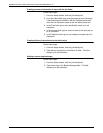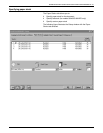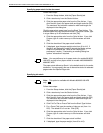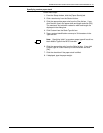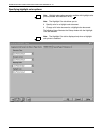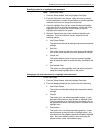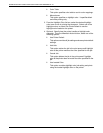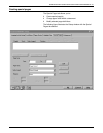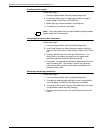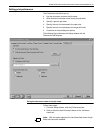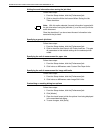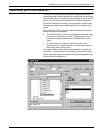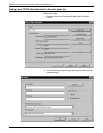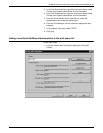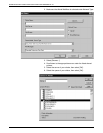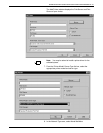SUBMITTING PRINT JOBS FROM QUICK PRINT FOR WINDOWS NT 4.0
6-22 GUIDE TO SUBMITTING JOBS FROM THE CLIENT
Creating special page(s)
Follow these steps:
1. From the Setup window, click the [Special Pages] tab.
2. Under Page Setup, enter a single page number or range of
page numbers in the From and To text box.
3. Modify the page options enabled in the dialog box.
4. To add the entry to the list, click [Add].
Note: Verify that options have not been disabled using the Masks
options under the Preference tab.
Changing paper stock within a document
Follow these steps:
1. From the Setup window, click the [Special Pages] tab.
2. In the Page Setup area, select the page range by entering a
number in the From text box, and a larger number in the To text
box.
3. Click the desired stock from the Paper Stock list box. The
stocks listed in this dialog are taken from the paper stock
definitions specified under the Paper Stocks tab.
4. Click [Add]. The paper stock selected is added to the list at the
top of the dialog box. The number of stocks in a document
cannot exceed the number of print drawers available for the
selected printer model.
Modifying selected page definitions
Follow these steps:
1. From the Setup window, click the [Special Pages] tab.
2. To modify the selected page definitions, enter a new definition
and click [Add]. The listing in the dialog box is modified.
3. To change all the entries in the list, click [Select All], then enter
new parameter values and click [Change].
4. To remove all entries from the list, click [Select All], then click
Delete.